Step by step guide on how to file GST return 3B
- Go tohttps://www.gst.gov.in/
- Login to the GST Portal with valid credentials [i.e. username & password] .

- After login, Click on theServices > Returns > Returns Dashboardcommand

- TheFile Returnspage will be displayed. Select theFinancial Year&Return Filing Period(Month) for which you want to file the return from the drop-down list [i.e.Financial Year 2017-18 and Month July]. Click on search.

- TheFile Returnspage will be displayed once you click on search after filling in financial year & month details. This page displays the due date of filing the returns, which the taxpayer is required to file using separate tiles.In the GSTR3B tile, click thePREPARE ONLINEbutton.Note:The due date for filing GSTR3B is displayed on this page
 Once you click on “Monthly Return GSTR 3B – prepare online”. TheGSTR-3B Monthly Returnpage will be displayed.
Once you click on “Monthly Return GSTR 3B – prepare online”. TheGSTR-3B Monthly Returnpage will be displayed. There are several tiles representing Tables to enter relevant details. Click on the different tile names to provide requisite details:3.1 Tax on outward and reverse charge inward supplies: To provide summary details of outward supplies and inward supplies liable to reverse charge and tax liability thereon.
There are several tiles representing Tables to enter relevant details. Click on the different tile names to provide requisite details:3.1 Tax on outward and reverse charge inward supplies: To provide summary details of outward supplies and inward supplies liable to reverse charge and tax liability thereon.
3.2 Inter-state supplies: To provide details of inter-state supplies made to unregistered persons, composition taxable persons and UIN holders and taxes thereon.
4. Eligible ITC: To provide summary details of Eligible ITC claimed, ITC Reversals and Ineligible ITC.
5. Exempt, nil and Non GST inward supplies: To provide summary details of exempt, nil and Non GST inward supplies.
5.1 Interest and Late Fee: To provide summary details of Interest and Late fee payable.
6. Payment of Tax:To provide the details of payment of payable taxes, interest and late fee.- To provide the details of outward supplies and inward supplies liable to reverse charge, perform the following steps:
- Click the3.1 Tax on outward and reverse charge inward suppliestile

- Enter theTotal Taxable value,Integrated Tax,Central Tax,State/UT Tax and Cessunder respective nature of supplies column. In case of other outward supplies (Nil Rated, exempted) and Non-GST outward supplies, the total taxable value imply the total values of such supplies, excluding taxes.

- Click theCONFIRMbutton.
- You will be directed to the GSTR3B landing page and the3.1 Tax on outward and reverse charge inward suppliestilein GSTR3B will reflect the added data in a summary form.The taxpayer is advised to click onSAVE GSTR3Bbutton at the bottom to save the data in the GST system, if he wants to exit at this stage and come back later to complete the filing

- To provide details of inter-state supplies made to unregistered persons, composition taxable persons and UIN holders and taxes thereon, perform the following steps:
- Click the3.2 Inter-State suppliestile

- Supplies made to Unregistered Persons

- In the section Supplies made to Unregistered Persons, from thePlace of Supply (State/UT)drop-down list, select the place of supply.
- In theTotal Taxable Valuefield, enter the total taxable value for each State/UT.
- In theAmount of Integrated Taxfield, enter the amount of integrated tax. Please ensure that the integrated tax amount provided here do not exceed the integrated tax liability declared at (a) row in Table-3.1. Only integrated tax amount has to be declared, cess amount is not required to be mentioned.
- Click theADDbutton to provide details of such supplies for another state.
- Note: Select the checkbox and click theREMOVEbutton to remove the data added. The system will accept only one entry for each place of supply. The details of tax paid on exports may not be entered here.
- Supplies made to Composition Taxable Persons

- In the section Supplies made to Composition Taxable Persons , from thePlace of Supply (State/UT)drop-down list, select the place of supply.
- In theTotal Taxable Valuefield, enter the total taxable value for each State/UT.
- In theAmount of Integrated Taxfield, enter the amount of integrated tax. Please ensure that the integrated tax amount provided here do not exceed the integrated tax liability declared at (a) row in Table-3.1. Only integrated tax amount has to be declared, cess amount is not required to be mentioned.
- Click theADDbutton to provide details of such supplies for another state.
- Note: Select the checkbox and click theREMOVEbutton if you want to remove the data added. The system will accept only one entry for each place of supply. The details of tax paid on exports may not be entered here. The information regarding supplies to composition taxable persons has to be based on the information available with the taxpayer.
- Supplies made to UIN holders

- In the section Supplies made to UIN holders, from thePlace of Supply (State/UT)drop-down list, select the place of supply.
- In theTotal Taxable Valuefield, enter the total taxable value for each State/UT.
- In theAmount of Integrated Taxfield, enter the amount of integrated tax. Please ensure that the integrated tax amount provided here do not exceed the integrated tax liability declared at (a) row in Table-3.1. Only integrated tax amount has to be declared, cess amount is not required to be mentioned.
- Click theADDbutton to provide details of such supplies for another state.
- Note: Select the checkbox and click theREMOVEbutton to remove the data added. The system will accept only one entry for each place of supply. The details of tax paid on exports may not be entered here. The information regarding supplies to UIN holders has to be based on the information available with the taxpayer.
- Once all details are added, click theCONFIRMbutton.

- You will be directed to the GSTR3B landing page and the3.2 Inter-State suppliestileinGSTR3B will reflect the total of taxable value and integrated tax as declared in the details table.The taxpayer is advised to click onSAVE GSTR3Bbutton at the bottom to save the data in the GST system, if he wants to exit at this stage and come back later to complete the Return filing process.

- To provide details of eligible ITC claimed, perform the following steps:
- Click the4. Eligible ITCtile.

- Enter theIntegrated Tax,Central Tax,State/UT TaxandCessvales under respective ITC claimed/ ITC reversed/ Ineligible ITC heads.
- Click theCONFIRMbutton.

- You will be directed to the GSTR3B landing page and the4. Eligible ITCtile in GSTR3B will reflect the total value of Integrated Tax, Central Tax, State/UT Tax and Cess net ITCs.The taxpayer is advised to click onSAVE GSTR3Bbutton at the bottom to save the data in the GST system, if he wants to exit at this stage and come back later to complete the filing.

- To provide values of exempt, Nil and Non GST inward supplies, perform the following steps:
- Click the5. Exempt, nil and Non GST inward suppliestile.

- Enter theInter-state and Intra-state suppliesunder respective Nature of Supplies head.
- Click theCONFIRMbutton.

- You will be directed to the GSTR3B landing page and the5. Exempt, nil and Non GST inward suppliestile in GSTR3B will reflect the total value of Inter-state and Intra-state supplies. The taxpayer is advised to click onSAVE GSTR3Bbutton at the bottom to save the data in the GST system, if he wants to exit at this stage and come back later to complete the filing.

- To provide the details of the Interest and Late fee payable, perform the following steps:
- Click the5.1 Interest and Late Feetile.

- Enter theIntegrated Tax,Central Tax,State/UT TaxandCessunder Interest and Late fee heads. The late fee would be system computed based on the number of days elapsed after the due date of filing.
- Click theCONFIRMbutton.

- You will be directed to the GSTR3B landing page and the5.1 Interest and Late Feetile in GSTR3B total value of Integrated Tax, Central Tax, State/UT Tax and Cess. The taxpayer is advised to click onSAVE GSTR3Bbutton at the bottom to save the data in the GST system, if he wants to exit at this stage and come back later to complete the filing.

- Once all details are added, click theSAVE GSTR3Bbutton at the bottom of the page to save the GSTR3B details.
 A success message is displayed on the top of the page that the data has been added successfully. The taxpayer is advised to save if he wants to exit after partially entering the data. Once all the details are saved,SUBMITbutton at the bottom of the page is enabled.
A success message is displayed on the top of the page that the data has been added successfully. The taxpayer is advised to save if he wants to exit after partially entering the data. Once all the details are saved,SUBMITbutton at the bottom of the page is enabled. - Scroll down the page and click theSUBMITbutton to submit the GSTR3B.

- A success message is displayed at the top of the page that the GSTR3B is submitted successfully. Once you submit the data, data is frozen and you cannot change any fields in this return. The ITC and Liability ledger will get updated on submission.
 Status of the GSTR 3B is changed to Submitted.Note: Scroll down the page. The Payment of Tax tile is enabled only after successful submission of the return.
Status of the GSTR 3B is changed to Submitted.Note: Scroll down the page. The Payment of Tax tile is enabled only after successful submission of the return. - To provide the details of payment of taxes and offset the liability, perform the following steps:
- Click the6. Payment of Taxtile.
 Note: Tax liabilities as declared in the return along with the credits gets updated in the ledgers and reflected in the Tax payable column of the payment section. Credits get updated in the credit ledger and the updated balance is available and can be seen while hovering on the said headings of credit in the payment section.
Note: Tax liabilities as declared in the return along with the credits gets updated in the ledgers and reflected in the Tax payable column of the payment section. Credits get updated in the credit ledger and the updated balance is available and can be seen while hovering on the said headings of credit in the payment section. - Click theCHECK BALANCEbutton to view the balance available for credit underIntegrated Tax,Central Tax,State TaxandCess. The functionality enables the taxpayers to check the balance before making the payment for the respective minor heads.

- TheCheck Balancepage is displayed. The page lists the minor head wise balance available as ITC and Cash Balance. Click theOKbutton to go back to previous page.

- Please provide the amount of credit to be utilized from the respective available credit heads to pay off the liabilities, so as the cash.While providing the inputs please ensure the utilization principles for credit are well adhered otherwise system wont allow for offset of liability.
- Click theOFFSET LIABILITYbutton to pay off the liabilities.
- A confirmation message is displayed. Click theOKbutton.

- Select the checkbox for declaration.
- From theAuthorized Signatorydrop-down list, select the authorized signatory.
- Click theFILE GSTR-3BWITH DSCorFILE GSTR-3BWITH EVCbutton.
 EitherClick theFILE GSTR-3B WITH EVC button >>>Enter the OTP sent on email and mobile number of the Authorized Signatory registered at the GST Portal and click theVALIDATE OTPbutton. OR Click theFILE GSTR-3B WITH DSC button
EitherClick theFILE GSTR-3B WITH EVC button >>>Enter the OTP sent on email and mobile number of the Authorized Signatory registered at the GST Portal and click theVALIDATE OTPbutton. OR Click theFILE GSTR-3B WITH DSC button- Click the PROCEED button.

- Select the certificate and click theSIGNbutton.
- The success message is displayed. Click theOKbutton.

- Scroll down the page and click theBackbutton.

- TheFile Returnspage is displayed. Select theFinancial Year&Return Filing Period(Month) for which you want to view the return from the drop-down list.
- Click theSEARCHbutton.

- Status of the GSTR 3B return changes to “Filed”. You can click theVIEW GSTR 3B button to view the GSTR 3B return.

Compiled by CA Ankita Khetan. For any queries write to us on [email protected]
StudyCafe Membership
Join StudyCafe Membership. For More details about Membership Click Join Membership Button
Join MembershipIn case of any Doubt regarding Membership you can mail us at [email protected]
Join Studycafe's WhatsApp Group or Telegram Channel for Latest Updates on Government Job, Sarkari Naukri, Private Jobs, Income Tax, GST, Companies Act, Judgements and CA, CS, ICWA, and MUCH MORE!"
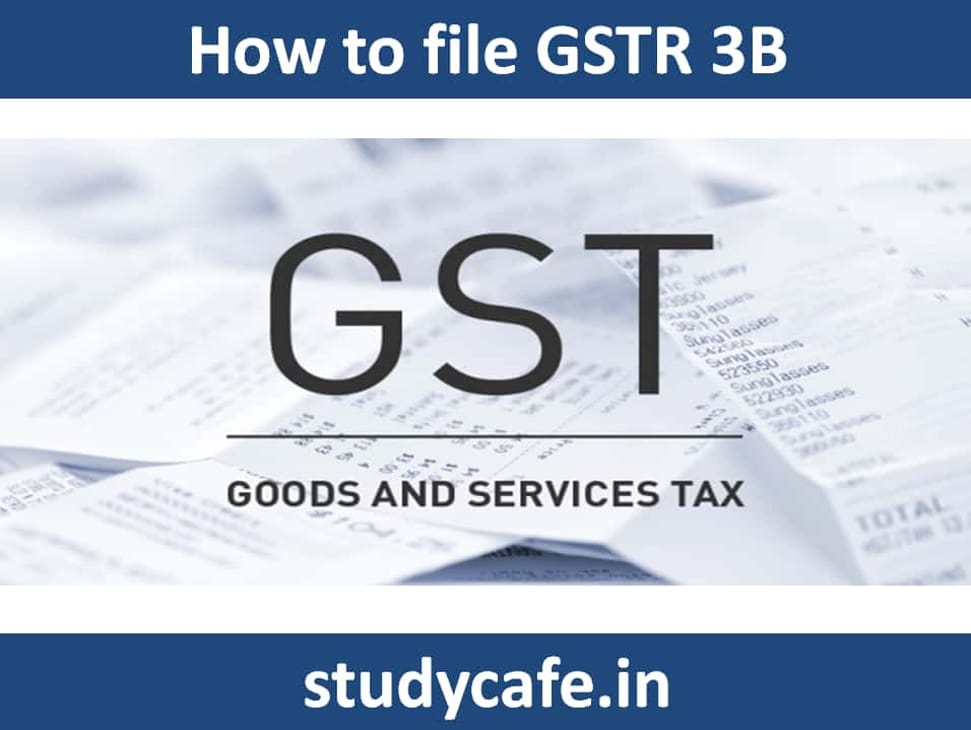



 Once you click on “Monthly Return GSTR 3B – prepare online”. TheGSTR-3B Monthly Returnpage will be displayed.
Once you click on “Monthly Return GSTR 3B – prepare online”. TheGSTR-3B Monthly Returnpage will be displayed. There are several tiles representing Tables to enter relevant details. Click on the different tile names to provide requisite details:3.1 Tax on outward and reverse charge inward supplies: To provide summary details of outward supplies and inward supplies liable to reverse charge and tax liability thereon.
There are several tiles representing Tables to enter relevant details. Click on the different tile names to provide requisite details:3.1 Tax on outward and reverse charge inward supplies: To provide summary details of outward supplies and inward supplies liable to reverse charge and tax liability thereon.

















 A success message is displayed on the top of the page that the data has been added successfully. The taxpayer is advised to save if he wants to exit after partially entering the data. Once all the details are saved,SUBMITbutton at the bottom of the page is enabled.
A success message is displayed on the top of the page that the data has been added successfully. The taxpayer is advised to save if he wants to exit after partially entering the data. Once all the details are saved,SUBMITbutton at the bottom of the page is enabled.
 Status of the GSTR 3B is changed to Submitted.Note: Scroll down the page. The Payment of Tax tile is enabled only after successful submission of the return.
Status of the GSTR 3B is changed to Submitted.Note: Scroll down the page. The Payment of Tax tile is enabled only after successful submission of the return. Note: Tax liabilities as declared in the return along with the credits gets updated in the ledgers and reflected in the Tax payable column of the payment section. Credits get updated in the credit ledger and the updated balance is available and can be seen while hovering on the said headings of credit in the payment section.
Note: Tax liabilities as declared in the return along with the credits gets updated in the ledgers and reflected in the Tax payable column of the payment section. Credits get updated in the credit ledger and the updated balance is available and can be seen while hovering on the said headings of credit in the payment section.


 EitherClick theFILE GSTR-3B WITH EVC button >>>Enter the OTP sent on email and mobile number of the Authorized Signatory registered at the GST Portal and click theVALIDATE OTPbutton. OR Click theFILE GSTR-3B WITH DSC button
EitherClick theFILE GSTR-3B WITH EVC button >>>Enter the OTP sent on email and mobile number of the Authorized Signatory registered at the GST Portal and click theVALIDATE OTPbutton. OR Click theFILE GSTR-3B WITH DSC button



