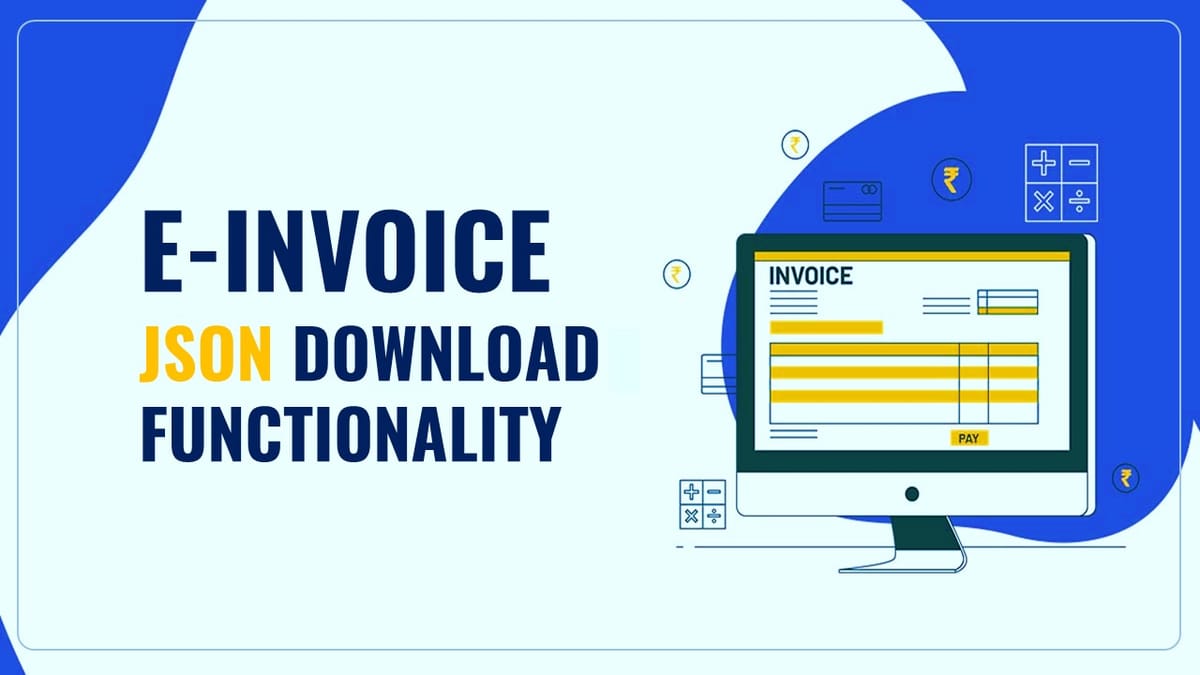GSTN Advisory: E-Invoice JSON download functionality Live on GST e-Invoice Portal
The Goods and Services Tax Network (GSTN) is pleased to inform you that the e-Invoice JSON download functionality is now live on the GST Portal.
To help the taxpayers to navigate and make the most of this feature, some key steps are as given below.
To download the generated and received e-Invoices in JSON format, please follow these steps:
Step 1: Log in
- Visit the e-Invoice Portal.
- Log in using your GST Portal credentials.
Step 2: Navigate to Download E-invoice JSONs Section
- On the main portal page, find the “Download E-Invoice JSONs” section. It has two tabs: “Generated” and “Received.”
- The “Generated” tab is designed for any e-Invoices you create, whereas the “Received” tab is for any e-Invoices you receive.
Step 3: Search for e-Invoice (By IRN)
- Click the “By IRN” tab to search for a specific e-Invoice.
- Choose the Financial Year, Document Type, and Document Number, or enter the IRN (Invoice Reference Number).
- Hit the “Search” button.
Step 4: View and Download
- Once you hit search, you will see the specific IRN.
- To download the signed e-invoice, click “Download PDF” (available for a single active IRN).
- Or, choose “DOWNLOAD E-INVOICE (JSON)” for a JSON format download.
Step 5: Bulk Download (By Period)
- Use the “For Period” tab to download e-Invoices in bulk for a specific period.
- Select the Financial Year and Month.
- Click “DOWNLOAD E-INVOICE (JSON)” to get all e-Invoices in JSON format for that month.
Step 6: Excel Format e-Invoice List (By Period)
- To get an e-invoice list in Excel format for a specific period:
- Visit the “List of IRNs” tab.
- Select the desired Financial Year and Month.
- Click “DOWNLOAD E-INVOICE (Excel).”
Step 7: Downloading History
- The requested e-Invoices are only kept in the download history for two days. Fresh requests must be made after 48 hours.
Additionally, this functionality allows to download all e-invoices reported across all six IRPs (Invoice Registration Portals), i.e. complete data.
Regarding accessibility, you have up to 6 months from the IRN generation date to download e-Invoice JSON files.
To provide a more seamless experience for all users. It is requested that taxpayers stagger their downloads during off-peak hours and refrain from overloading the system with large requests during the first few days.
Moreover, please note that this functionality is also accessible via GSP (GST Suvidha Providers) through G2B (Government-to-Business) APIs.
StudyCafe Membership
Join StudyCafe Membership. For More details about Membership Click Join Membership Button
Join MembershipIn case of any Doubt regarding Membership you can mail us at [email protected]
Join Studycafe's WhatsApp Group or Telegram Channel for Latest Updates on Government Job, Sarkari Naukri, Private Jobs, Income Tax, GST, Companies Act, Judgements and CA, CS, ICWA, and MUCH MORE!"