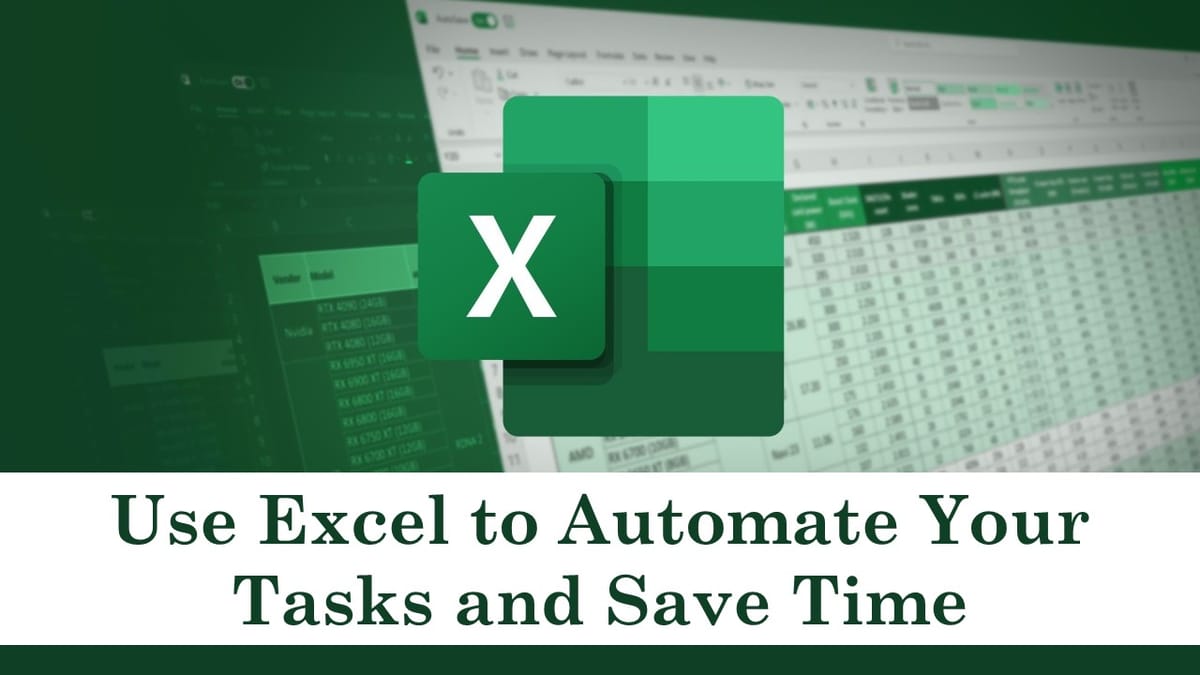How to Use Excel to Automate Your Tasks and Save Time
Are you tired and fed up with spending countless hours in Excel performing the same tasks repeatedly? Excel has built-in tools that will help you reduce time as well as automate processes. Are you aware of this information? In this article, we’re going to examine a few methods for using Excel to automate tasks.
Record a macro:
- A macro is a set of recorded instructions that may be carried out by just clicking a button. In order to record a macro in Excel, select the Record Macro button from the Developer tab on the ribbon. After naming your macro and designating a shortcut key, if desired, carry out the tasks you wish to automate. Once finished, select the Stop Recording option.

Utilise Excel’s features:
- Excel contains countless functions that can be applied to a variety of tasks. For example, you can use the SUM function to add up a range of columns, or you can use the function known as VLOOKUP to look up a value in a database and retrieve that same value. You can save time by using these routines instead of performing calculations or searches by hand.

Utilise Excel’s features
Apply validation for data:
- One feature that allows you to limit the type of data that can be entered into a cell is data validation. For instance, you might make a list of possibilities that users may select from using a drop-down menu, or you could limit the range of numbers that can be entered. By avoiding the need to manually fix errors, data validation helps you save time and avoid mistakes.

Establish templates:
- Making a template can help you save time if you frequently find yourself creating the same kind of spreadsheet. Create a blank worksheet at first, then fill it in with the necessary headings, labels, and formulas. Save the worksheet as a template after that. Just open the template and enter the information the next time you need to create a worksheet identical to this one.

Apply formatting conditions:
- With the help of conditional formatting, you can automatically format a cell in response to specific criteria. To illustrate the relative magnitude of values, you may, for instance, apply a colour scale or highlight cells that have a certain value. You can identify patterns and irregularities in your data more rapidly by utilising conditional formatting.

Excel is an effective tool for managing data, but if you know how to use its features, it may also save your time. You may automate operations and save time by using conditional formatting, Excel functions, data validation, template creation, and recording macros. You can quickly become an expert in Excel automation with a little practice.
Enhance Your Excel Career with StudyCafe
We at StudyCafe. recognise the importance of Excel mastery in today’s digital world. That’s why we’re so excited to announce our 2-day Advanced Excel Certification Course with Chat GPT and AI. This isn’t just any old course; we’ve added cutting-edge artificial intelligence to improve your learning experience.
Tips for Excel Career Success
- What you’ll learn
- Learn About How to Create Excel VBA Code with Chat GPT
- Learn About How to Use AI Tools for Data Analysis
- Learn About How to Use Chat GPT with Excel
- Learn About How to Use AI Tools in Excel
- Learn About How to Solve Complex Excel Problems With AI Tools and
- How to Write Macros using Chat GPT
- Learn About How to use Mail Merge With Chat GPT
- Learn About How to send Bulk Emails from Chat GPT
StudyCafe Membership
Join StudyCafe Membership. For More details about Membership Click Join Membership Button
Join MembershipIn case of any Doubt regarding Membership you can mail us at [email protected]
Join Studycafe's WhatsApp Group or Telegram Channel for Latest Updates on Government Job, Sarkari Naukri, Private Jobs, Income Tax, GST, Companies Act, Judgements and CA, CS, ICWA, and MUCH MORE!"