Reetu | Apr 26, 2022 |

Kerala GST Dept. issued SOP for filing Kerala Flood Cess Annual Return
Kerala GST Department has issued Standard Operating Procedure (“SOP”) for filing Kerala Flood Cess Annual Return.
Click the ‘Annual Return’
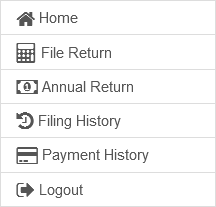
List of pending annual returns will be available and one can proceed by clicking the button ‘Prepare online’
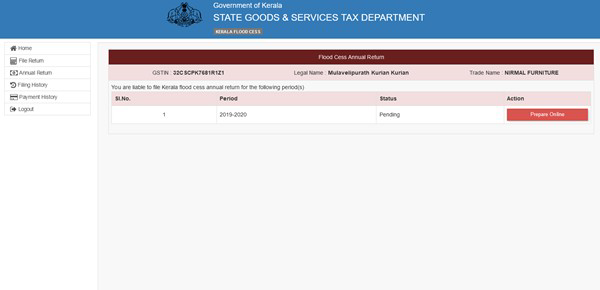
On clicking the ‘prepare online’ button the following page will be displayed.
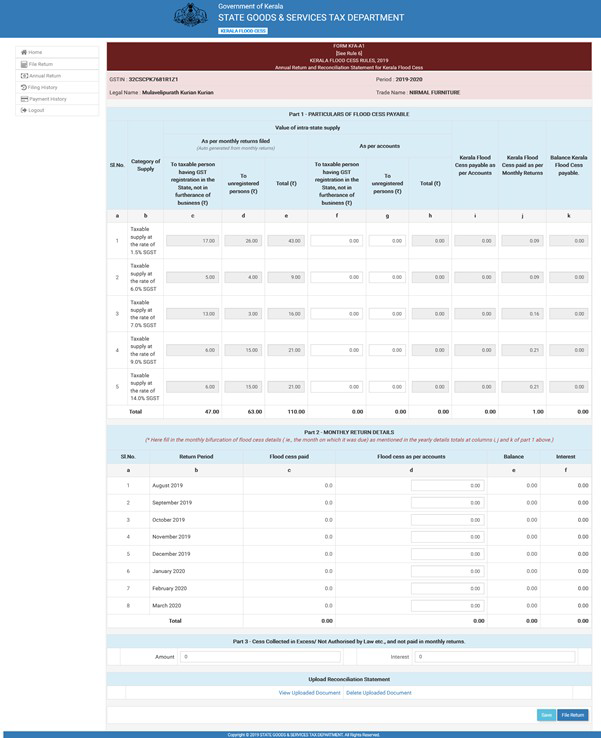
Return filing page is divided into 4 sections /parts
Part 1
Data as per monthly returns filed will get populated in part 1 of annual return. Values as per the books of accounts have to be filled up and balance Cess payable will be shown in the ‘ Balance Kerala Flood Cess Payable’ column ‘K’.
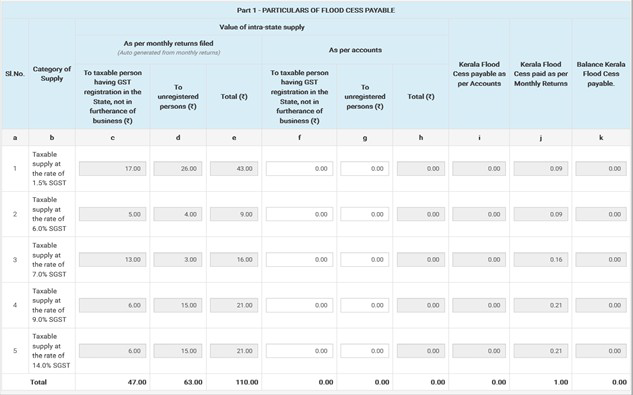
Part 2
In this section monthly bifurcations of flood cess have to be filled up, i.e the month on which the KFC was due. The total figures in Part 2 have to be same as the figure in column K of part 1.
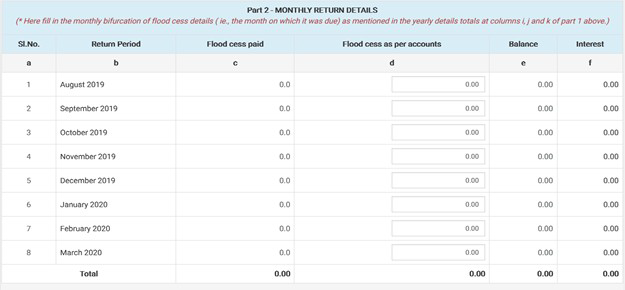
Part 3
In this section, cess collected in excess/not permitted by law etc, not paid in monthly returns can be remitted by filling up the cess amount and interest accrued. Reconciliation statement can also be uploaded here.

Reconciliation Statement is limited to maximum of 3 MB in PDF format is allowable.

Part 4
In this part, the Balance cess ,Interest payable as on date and Net Amount will be shown . The interest field is made editable to do corrections if it is already paid through white chalan/payment through online treasury portal. Details of cess and interest paid other than online monthly returns can be entered in the ‘Amount’ and ‘Interest’ column and upload the proof of payment and then click ‘save’ button and then click ‘proceed to payment’.
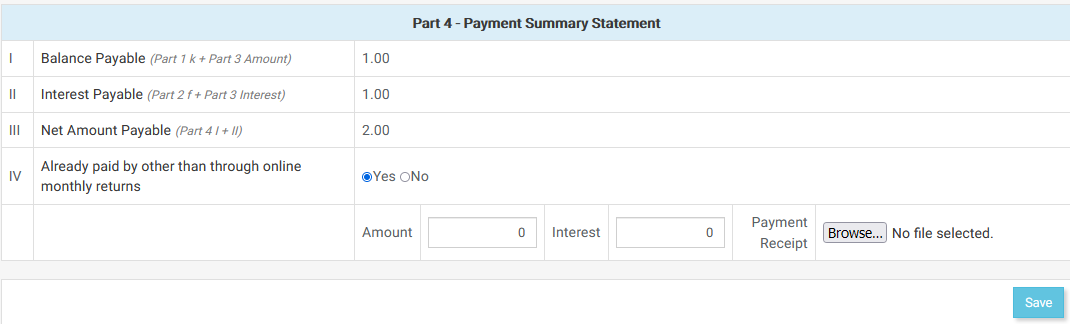
If there is no tax paid other than online monthly returns, then click ‘save’ button.
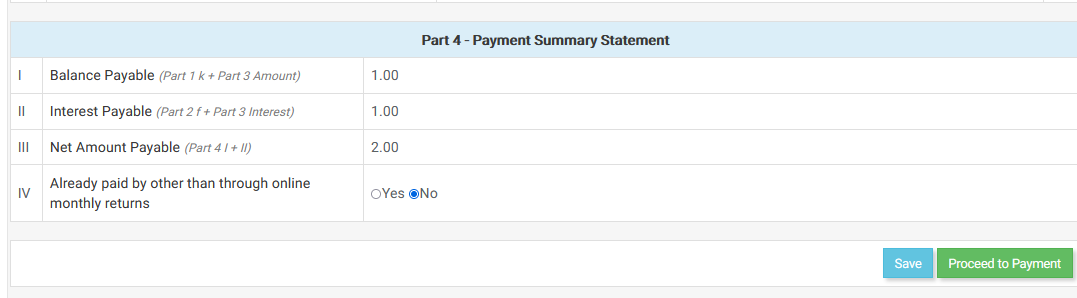
On clicking the ‘proceed to payment’ button after saving the return the following pop up be displayed . Here also click ‘proceed to payment.’
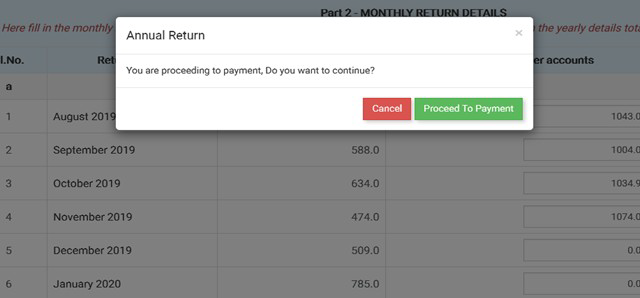
Verify the amount and click “Pay Online” for effecting payment.
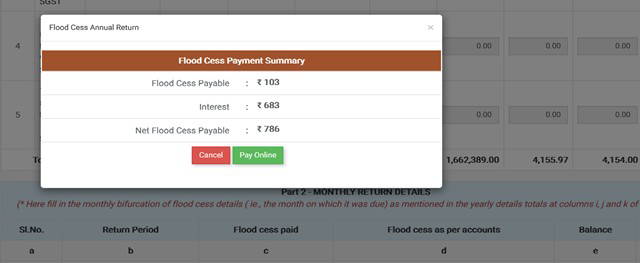
The following payment window will be displayed

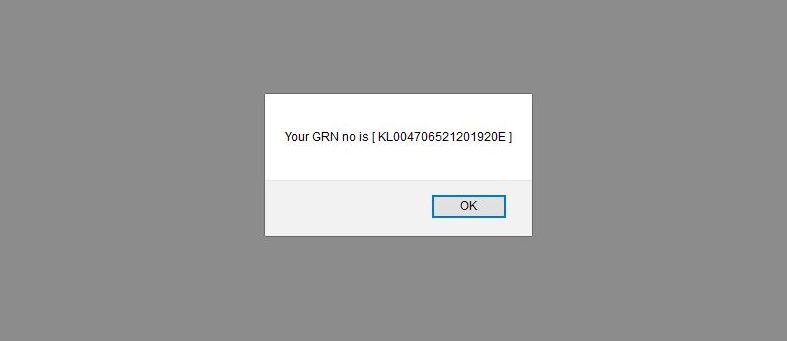
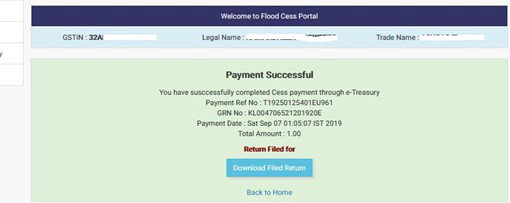
To view the annual returns filed, go to ’filing history’ menu and select annual return tab.
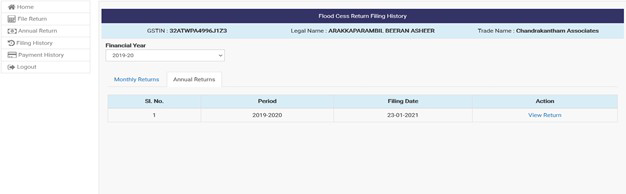
On clicking the view button annual return can be viewed .
It shows the status of payment made like ‘success’/‘failed’/’pending’
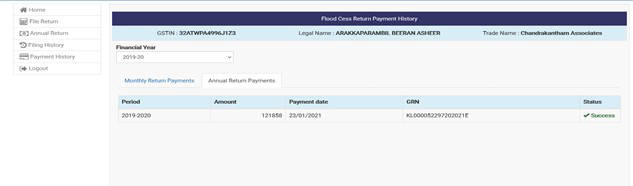
In case of any Doubt regarding Membership you can mail us at [email protected]
Join Studycafe's WhatsApp Group or Telegram Channel for Latest Updates on Government Job, Sarkari Naukri, Private Jobs, Income Tax, GST, Companies Act, Judgements and CA, CS, ICWA, and MUCH MORE!"