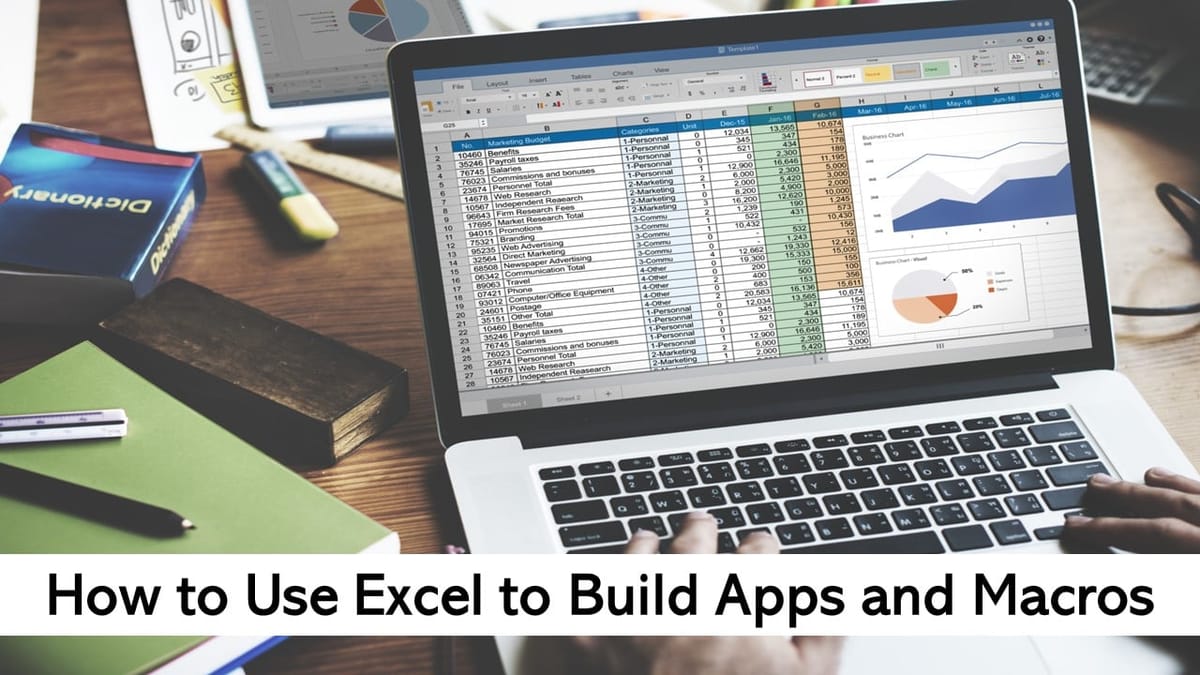Excel Course: A Comprehensive Guide on How to Use Excel to Build Apps and Macros
Excel is a strong spreadsheet program from Microsoft that can be used for more than just organizing and analyzing data. Excel’s extensive feature set enables users to build personalized apps and use macros to automate tedious operations. This tutorial will walk you through the process of using Excel’s full capabilities to create apps and macros, which can improve productivity and streamline your workflow.
Table of Content
- Understanding Macros:
- Developing Apps for Excel:
- Complex Functions in Excel:
- Sharing and Distributing Your Excel Applications:
- Optimal Methods for Effective Application Development:
- Integrating External Data and APIs:
- Collaboration and Version Control:
- Improving the User Interface:
- Ongoing Education and Community Participation:
- In conclusion:
Understanding Macros:
1.1 What Do Macros Mean?
Excel macros automate repetitive processes by recording a series of events that can be replayed with a single click. Excel’s built-in programming language, VBA (Visual Basic for Applications), is used to create macros. They provide customers the ability to automate repetitive tasks, alter data, and carry out sophisticated procedures.
1.2 Activating the View Source Tab
- Prior to working with macros, you must enable Excel’s Developer tab. To accomplish this, select “Developer” from the list of options under File -> Options -> Customize Ribbon.
1.3 Recording Macros
- Macro recording is a simple procedure. Navigate to the Developer tab, select “Record Macro,” use Excel to carry out the required activities, and then end the recording. The series of events will be saved as a macro in Excel.
1.4 Changing and Troubleshooting Macros
- You can use the VBA editor to edit recorded macros to improve their usefulness. Customization and troubleshooting are made possible by this. The editor gives you a place to develop, edit, and debug VBA code, which improves the effectiveness and precision of your macros.
Developing Apps for Excel:
2.1 Validating Data using Excel Tables:
- Utilize Excel tables to arrange your data so that you may construct a working app. Make use of data validation to guarantee correct input. This stage establishes the framework for creating dynamic and intuitive Excel apps.
2.2 Interaction UserForms:
- You can design unique interfaces for data entry and interaction using Excel’s UserForms. Input fields, buttons, and other controls should be included in forms to improve functionality and user experience. Easily integrate these forms with your macros by linking them to them.
2.3 Including Controls and Buttons:
- To make macros and other features easily accessible to users, incorporate buttons and controls into your Excel sheets. Create a user-friendly interface by assigning macros to these buttons that will cause particular actions to occur.
Complex Functions in Excel:
3.1 Advanced Formulas and Conditional Formatting:
- Applying conditional formatting to your apps will improve their visual attractiveness. Use sophisticated functions and formulas to carry out intricate computations and analyses. Use the vast function library in Excel to dynamically manipulate data.
3.2 Using Power Query to Transform Data:
- Data from several sources may be imported, transformed, and combined with the help of the robust tool Power Query. To prepare data for best use in your Excel applications, utilize Power Query to clean and shape it.
Sharing and Distributing Your Excel Applications:
4.1 Protecting Your Code:
- Protecting your VBA code is essential when sharing Excel programs with others. Protect your macros with a password to avoid unwanted access or changes.
4.2 Utilizing an Add-In for Excel:
- Convert your Excel application into an add-in for convenient sharing. By doing this, people can utilize your app without having to change the original workbook.
4.3 Utilizing Microsoft 365 for App Deployment:
- Consider utilizing Microsoft 365 to launch your Excel apps for more distribution and teamwork. Colleagues may easily share and collaborate on Excel worksheets using this cloud-based tool.
Optimal Methods for Effective Application Development:
5.1 How to Write Your Code:
- Divide your VBA code into modules and processes to organize it. This improves maintainability and readability. Use a modular strategy, building distinct modules for the many functions in your application.
5.2 Mistake Management:
- Include error-handling functions in your VBA code to prepare for and handle unforeseen circumstances. This guarantees that your software will continue to be stable and intuitive, displaying helpful error messages when problems occur.
5.3 Record-keeping:
- To help with future maintenance and collaboration, make sure your code is well documented. Provide explanations in the comments for the functions, variables, and sections. Having well-organized documentation is crucial for reviewing and distributing your work to others.
Integrating External Data and APIs:
6.1 Making a Connection to Outside Data Sources:
- You may establish connections with external data sources, like databases or web services, using Excel. Make sure your app always displays the most recent information by utilizing the Power Query capability to import and refresh data in an effortless manner.
6.2 Making Use of APIs:
- To retrieve data in real-time or carry out operations on external platforms, include Application Programming Interfaces (APIs) into your Excel applications. Use VBA to communicate with APIs to increase the capacity and adaptability of your applications.
Collaboration and Version Control:
7.1 Using Git for Version Control:
- Use Git to implement version control so you can track changes and work together efficiently. For your Excel application, platforms such as GitHub or Bitbucket offer a centralized repository that facilitates developer collaboration and version history management.
7.2 Microsoft 365 Collaborative Editing:
- Utilize the real-time collaboration and simultaneous editing capabilities of Microsoft 365 when working on Excel workbooks. This promotes efficiency and teamwork by enabling numerous users to contribute to the software at the same time.
Improving the User Interface:
8.1 Changeable Dashboards:
- With PivotTables, charts, and slicers, you can use your Excel application to create dynamic dashboards. Users can easily examine and understand data thanks to interactive visualizations offered by dynamic dashboards.
8.2 Friendly Error Messages for Users:
- Create easily understood error messages to help users in case of unforeseen circumstances. Messages that are both clear and educational aid users in understanding the problem and offer solutions.
Ongoing Education and Community Participation:
9.1 Forums and Online Resources:
- Explore online resources, forums, and groups to stay current on the newest Excel features and best practices. Websites that offer a platform for learning and advice-seeking include Stack Overflow, Microsoft Community, and specialized Excel forums.
9.2 Online Tutorials and Courses
- Enroll in online lessons or courses that cover app development, VBA programming, and advanced Excel capabilities. You can improve your abilities by enrolling in extensive courses on platforms like Studycafe
In conclusion:
Understanding how to build Excel applications and macros opens up a whole new world of possibilities for people wishing to streamline their processes and advance their data processing abilities. Staying updated with present-day functions and gear guarantees that you can leverage Excel’s potential as the era develops. through combining creativity, trouble-solving abilities, and a continuous learning process, users can build resilient apps that meet their modern desires while additionally adapting to the continuously changing demands of the digital international. because of its rich function set and vibrant community, Excel is a powerful device for creativity and productivity in the domains of statistics analysis and alertness improvement.
The features of Excel go much beyond those of a standard spreadsheet. Through the skill of developing apps and macros, users can design customized solutions that increase productivity, optimize workflows, and enhance the Excel experience in general. As you set out to fully utilize Excel, keep in mind that learning new things and exploring its capabilities will open up new avenues for creativity and efficiency.
StudyCafe Membership
Join StudyCafe Membership. For More details about Membership Click Join Membership Button
Join MembershipIn case of any Doubt regarding Membership you can mail us at [email protected]
Join Studycafe's WhatsApp Group or Telegram Channel for Latest Updates on Government Job, Sarkari Naukri, Private Jobs, Income Tax, GST, Companies Act, Judgements and CA, CS, ICWA, and MUCH MORE!"
Author Bio
Naman: Having worked in the field of writing and editing for more than 2.5 years, Naman has established himself as a skilled content writer. His experience is diverse and includes everything from interesting web stories to research-based articles and educational resources. His talents also include YouTube anchoring, where he provides clarity on a range of career-related subjects. Naman's varied resume in the fields of education and recruitment speaks to his adaptability and love of telling gripping stories.