Reetu | Jan 3, 2020 |

FAQ’s on eCSIN, Employee Company Secretary Identification Number
1. What is Employee Company Secretary Identification Number (eCSIN) Guidelines, 2019
It is 17 digit alphanumeric number used to enable the Institute to identify a Company Secretary employed in particular company and bring transparency.
2. What is the objective of Employee Company Secretary Identification Number (eCSIN) Guidelines, 2019
The Company Secretaries Act, 1980 provides for the regulation and development of the profession of company secretaries. The Guidelines will enable the Institute to identify the Company Secretary employed in a particular company and bring more transparency. Needless to mention that this will facilitate the members to update their professional address in the Register of Members maintained by the Institute in terms of Regulation 3 of The Company Secretaries Regulations, 1982.
3. What is the significance of 17 digits in eCSIN
The structure of the eCSIN Number is like

R for Cessation /
E for Employment
Where –
A refers to ACS and F refers to FCS (Status of Member)
XXXXXX is the Membership Number of the professional
A is the Financial Year (equivalent to 2019-20, B equivalent to 2020-21, C equivalent to 2021-22,)
YYYYYYY is Running series of UDINs generated
C is the Check digit
1+1+6+1+7+1=17 digits
4. Is there is any fee for generation of eCSIN
No. There is no fee for generation of eCSIN.
5. How eCSIN is generated
The eCSIN can be generated only at the eCSIN portal maintained by ICSI by a member. The eCSIN is shared only through electronic means and on the email id registered with the Institute.
6. What information is required to generate eCSIN
Following are the requirements needed to generate eCSIN
Membership Number
Employer CIN Number
Employee Designation
Employer Registration Number
Date of Offer Letter
Date of Consent Letter
Date of Appointment
Date of Notice of Registration/ Date of Notice of Termination of Employment
Date of Cessation of Employment
7. When to generate eCSIN
eCSIN shall be generated by the member at the time of issuing the consent letter or the resignation / cessation letter by such member to the employer for any job in any organization, whether as Company Secretary or otherwise, unless exempted under clause 6 of these Guidelines.
Provided that the Competent Authority of ICSI may allot, exempt, alter or otherwise deal with generation of eCSIN on a special request of a member in special circumstances which may be required under the prevailing law or otherwise.
Provided further that the Competent Authority may suo motu generate eCSIN in respect of any member or class of members including the members exempted under clause 6 of these Guidelines.
Explanation:
(i) The consent letter here means the consent letter to be given in terms of the provisions of section 203 of the Companies Act, 2013 and Rule 8 and Rule 8A of the Companies (Appointment and Remuneration of Managerial Personnel) Rules, 2014 for appointment of Company Secretary. In case of appointment other than as Company Secretary under section 203 of the Companies Act, 2013, it shall mean the acceptance letter.
(ii) The Secretary, ICSI or any other person / authority as may be designated by him shall be the Competent Authority under clause 4(a) of these Guidelines.
8. When eCSIN is Mandatory
(a)Quoting eCSIN on the consent letter shall be mandatory for members entering into any employment as a Company Secretary (KMP) or otherwise.
(b) Quoting eCSIN on the consent letters to be attached with the form DIR 12 shall be mandatory for members entering into employment as Company Secretary w.e.f. 1st October, 2019 and till that time the same shall remain recommendatory.
(c) The members in respect of whose appointment form 32 under the provisions of erstwhile Companies Act, 1956 or e-form DIR-12 under the provisions of the Companies Act, 2013 has already been filed or the members who are otherwise employed upto and including 30th September, 2019 shall mandatorily be required to generate eCSIN on or before 31st December, 2019 (or such other time and date as may be specified by the ICSI.
9. Who can use eCSIN
The Authorities / Regulators / Banks / Others can verify the eCSIN indicated on the eCSIN Web Portal https://ecsin.icsi.edu/Home/eCSINVerification by providing eCSIN.

After providing the eCSIN click verify button, following screen will be displayed

10. In case, the member has been appointed as Company Secretary of a company and has generated eCSIN and subsequently appointed as Company secretary of one of its subsidiary company, what he should do in this case
Para 4 of the eCSIN Guidelines provides that the Competent Authority may allot, exempt, alter or otherwise deal with generation of eCSIN on a special request of a member in special circumstances which may be required under the prevailing law or otherwise.
The provision reads as under:
4. eCSIN Generation
(a) eCSIN shall be generated by the member at the time of issuing the consent letter or the resignation / cessation letter by such member to the employer for any job in any organization, whether as Company Secretary or otherwise, unless exempted under clause 6 of these Guidelines.
Provided that the Competent Authority of ICSI may allot, exempt, alter or otherwise deal with generation of eCSIN on a special request of a member in special circumstances which may be required under the prevailing law or otherwise.
Provided further that the Competent Authority may suo motu generate eCSIN in respect of any member or class of members including the members exempted under clause 6 of these Guidelines.
Explanation:
(i) The consent letter here means the consent letter to be given in terms of the provisions of section 203 of the Companies Act, 2013 and Rule 8 and Rule 8A of the Companies (Appointment and Remuneration of Managerial Personnel) Rules, 2014 for appointment of Company Secretary. In case of appointment other than as Company Secretary under section 203 of the Companies Act, 2013, it shall mean the acceptance letter.
(ii) The Secretary, ICSI or any other person / authority as may be designated by him shall be the Competent Authority under clause 4(a) of these Guidelines.
Accordingly, a request in this regard addressed to Secretary, ICSI may be sent to the email id [email protected]
11. Exemption of requirement of eCSIN
The requirement of eCSIN generation shall not apply in case of members who are acting as-
(a) Sitting Members of Parliament or of any State or UT Legislative Assembly
(b) Serving Members of Judiciary/Tribunals and Quasi Judicial Bodies
(c) Serving Members of Civil Services and allied disciplines
(d) Serving Members of Armed Forces and Paramilitary forces
(e) Serving Diplomats
(f) Members in permanent employment with Central Government, State Government(s), Regulatory Bodies, Government Organizations
(g) Members registered with any registered Bar Council of India.
(h) Members holding Certificate of Practice issued by any other professional bodies in India
Provided further that, the requirement of eCSIN generation shall also not apply in case of Members who are specifically exempted by the Council of ICSI on case to case basis.
12. How to register at eCSIN Portal
Users are required to first register themselves by clicking on the “Membership Registration” menu from the header at the eCSIN Portal at ICSI website.
Users will be prompted to enter the following details (all items are mandatory):
1. ACS/FCS — Choose ACS or FCS
Select the ACS/FCS.
2. Membership Number (MRN)
Enter the Member Registration Number.
3. Date of Birth
Enter the Date of birth.
Once the user entered the above details as shown in the above screen shot and click on the submit button, a popup window will appear with the success message and the user has to click on the OK button to create a new password. Please follow the next section Create Password for the further steps.
In case of insufficient details provided, the registration will not move forward.
13. How to login in to eCSIN portal
Users who were registered as ACF/FCS Members of eCSIN Portal can login by following below mentioned steps:
1. By entering their User Name (Membership Number ex: A1234/F1234) and
2. Thereafter, By entering their Password (Password is generated at the time of ‘Member Registration’
3. Click on the Login button
This enables the user to landing on the home page of the eCSIN.
The username rules:
1. The members username should be the membership number registered with eCSIN portal
2. The username will be either in the format of AXXXX or FXXXX , in which A and F are the type of ACS or FCS and XXXX should be a number
Create Password
After the successful registration to the eCSIN, the user is redirected to Create Password page.

The user is prompted to enter the password and reenter the password to make sure the password should match.
Password
Passwords must be at least six characters long and contain at least one letter character and one number. No special characters are allowed. Passwords are case sensitive.
Retype Password
As a security check, users will be asked to retype their password.
Once the user enters the password and confirms the password and click on the Submit button, the user is prompted with a popup with success message and click on “OK” to proceed further.

14. How to generate eCSIN.
The registered user can generate the eCSIN. After login to eCSIN the user will be redirected to the eCSIN generation page as shown below. The member registration number is auto populated and there is no need to enter this value by user. All the fields in the eCSIN generation page are mandatory.
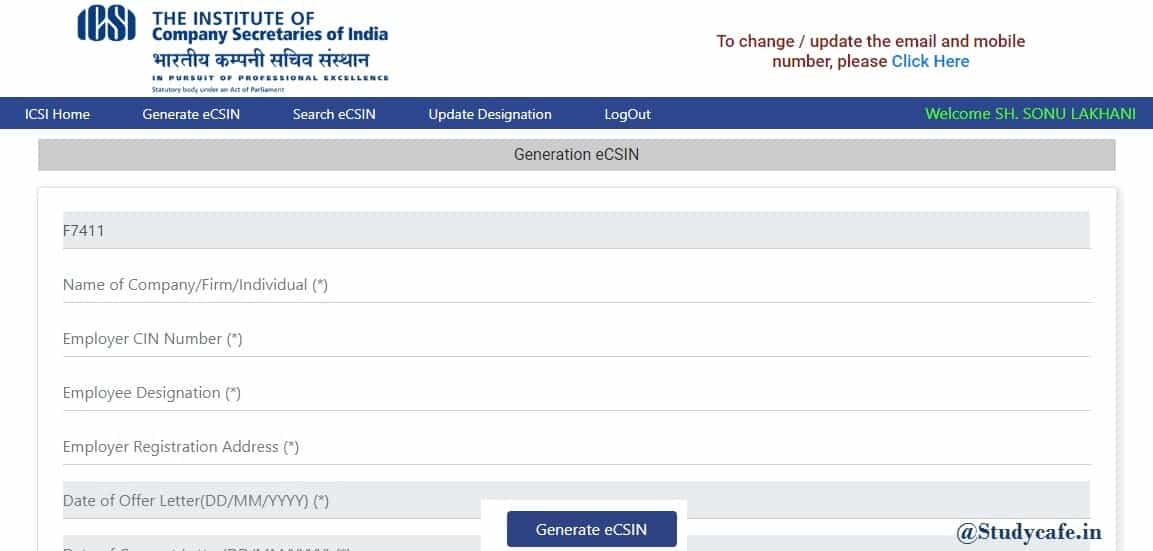
After entering all the fields, the user needs to click on the “Generate eCSIN” button, the user will be shown with status message and upon the successful registration, an email will be sent to the member’s registered Email id.

Only one eCSIN can be generated at one point of time.
One member can not hold multiple active eCSIN numbers. If the member wants to create a new eCSIN number, then the member should revoke (cessation) the existing number and then only can create a new one.
15. How to Search all the eCSIN generated by user
The user can perform a search to know the eCSIN number list. The user should enter the start and end date to know all the eCSIN numbers generated and both active and inactive eCSIN numbers will be listed.
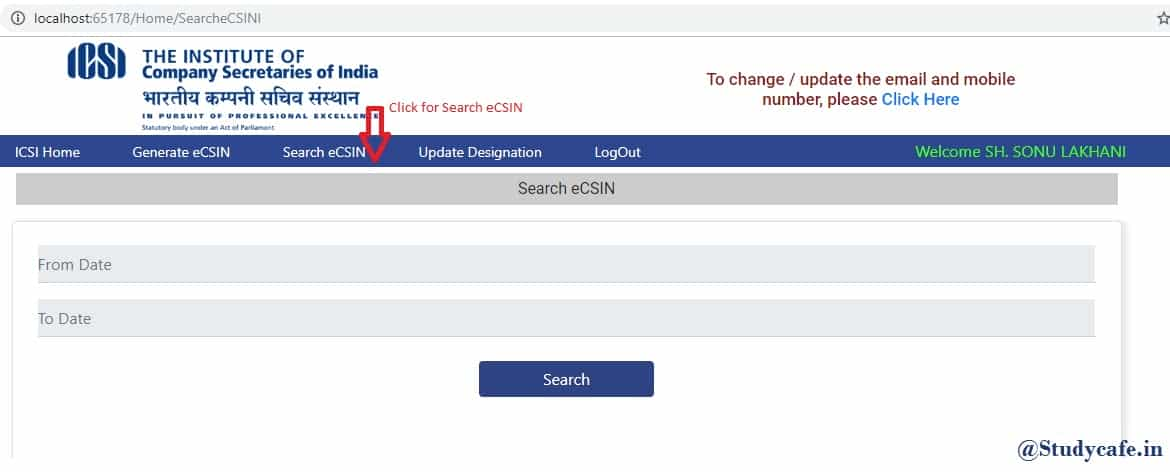

The user has been provided an option to download all the eCSIN numbers both in active/inactive status.
16. What is the process of eCSIN Cessation (Revoke)
The user has been provided an option to revoke the eCSIN number through the Cessation functionality. In order to revoke, the user has to search for the active eCSIN numbers and can click on the Cessation eCSIN button for the cessation of the active number. The user needs to provide the below details in the Cessation page.
1. Enter Reason for Cessation – provide the reason for cessation in the corresponding field
2. Enter Date of Cessation/Notice of Termination Employment
3. Enter Date of Cessation of Employment


After click on Submit button for the Cessation, the user is prompted with the updated status.

17. What is the process to Update Designation
The employee designation will be updated using the Update Designation menu in the eCSIN. The user has to provide the details for the following fields.
1. Employee’s New Designation
2. Date of Change in Designation (DD/MM/YYY)

After Click on “Update eCSIN” Button for Update the respective eCSIN, the successful message will appear.

18. How to generate new password if member forgets the password
Member needs to click the Forgot Password link and put his membership number and date of birth, new password will be sent to his e-mail id registered with ICSI.

19. Is it mandatory to generate eCSIN for members for whom form 32 under the provisions of erstwhile Companies Act, 1956 or form DIR-12 under the provisions of the Companies Act, 2013 has been filed upto and including 30th September, 2019
Yes, it is mandatory to generate eCSIN on or before 31st December, 2019.
For Regular Updates Join : https://t.me/Studycafe
Tags : eCSIN, Company Secretary
In case of any Doubt regarding Membership you can mail us at [email protected]
Join Studycafe's WhatsApp Group or Telegram Channel for Latest Updates on Government Job, Sarkari Naukri, Private Jobs, Income Tax, GST, Companies Act, Judgements and CA, CS, ICWA, and MUCH MORE!"