Only Business Users can register their DSC on MCA V3 Portal. Registered Users are not allowed to associate their DSC on MCA V3 Portal.
Reetu | Mar 23, 2023 |
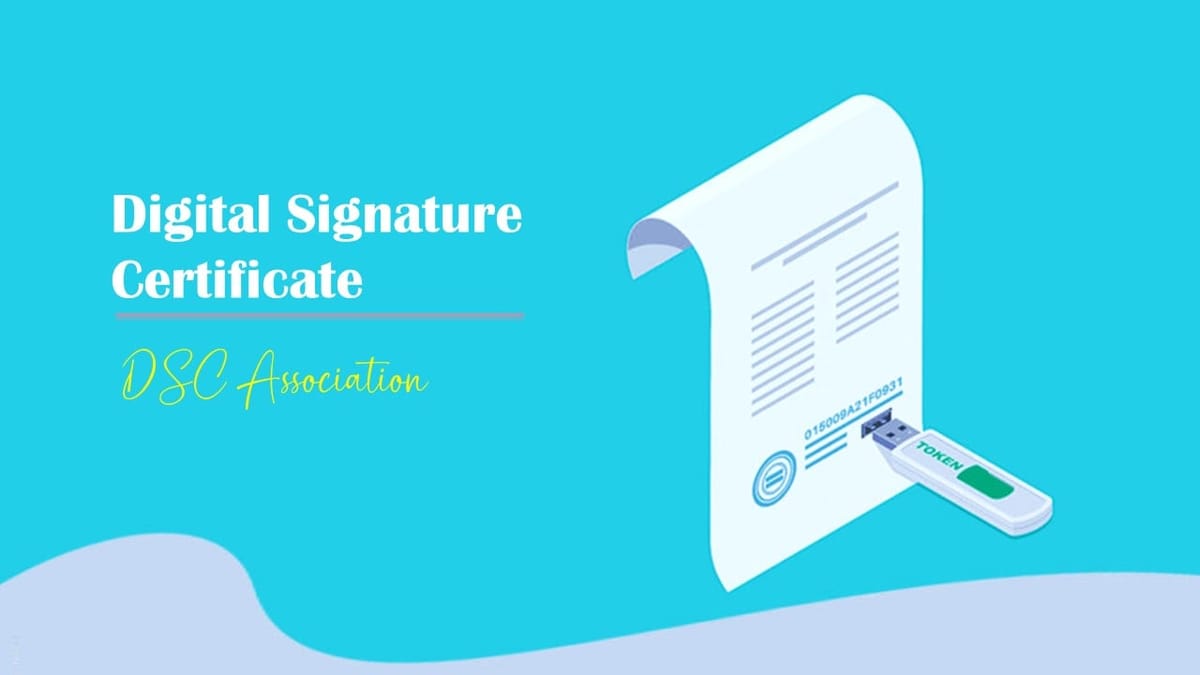
MCA releases FAQs on associating DSC to resolve Portal Glitches
The Ministry of Corporate Affairs(MCA) has released Frequently Asked Questions on DSC Association.
Digital Signature Certificate (DSC) is required for online filing of documents. Therefore it is important to first associate/ register DSC on MCA Portal.
FAQs on DSC Association
Only Business Users can register their DSC on MCA V3 Portal. Registered Users are not allowed to associate their DSC on MCA V3 Portal.
Users who have existing User IDs as Registered Users:
Users who have existing User IDs as Business Users:
For New users:
Any person, who is signing any form and filing on MCA portal, is required to associate his/her DSC on MCA V3 Portal first.
Any person, who had earlier associated the DSC on MCA V2 Portal, is required to re-associate his/her DSC on MCA V3 Portal for filing any form on MCA.
STEP 1: Login on MCA V3 Portal
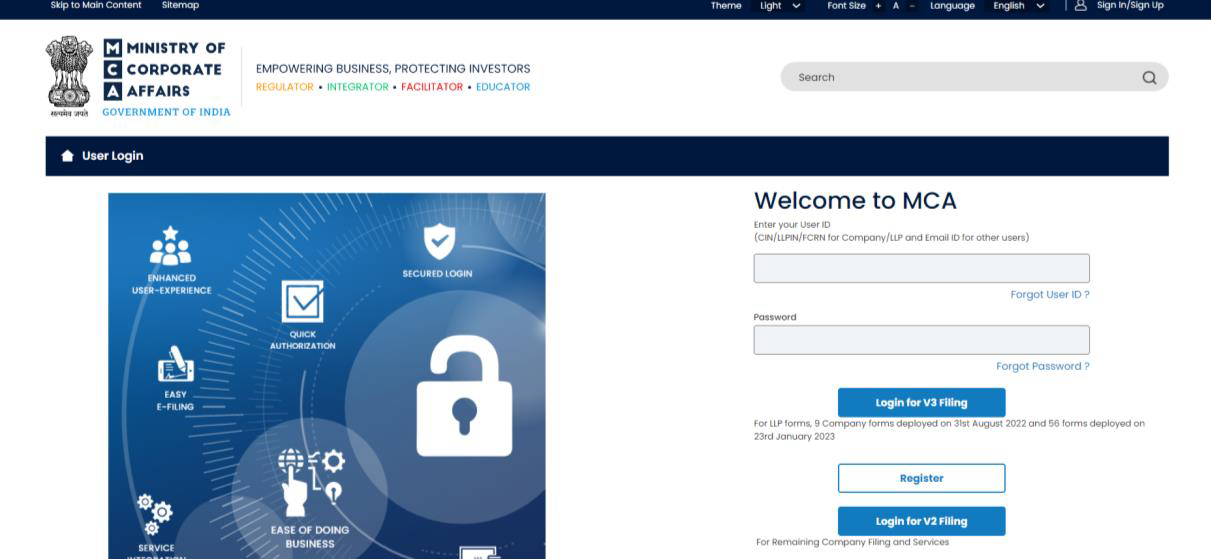
STEP 2: Click on the service of “Associate DSC” available on MCA portal under the MCA Services > FO LLP Service > Associate DSC

STEP 3: Please ensure Emsigner and Embridge are installed in the system
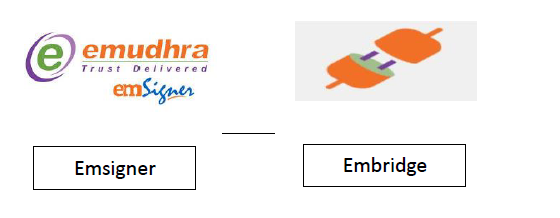
STEP 4: Please ensure both Emsigner and Embridge are running in the system
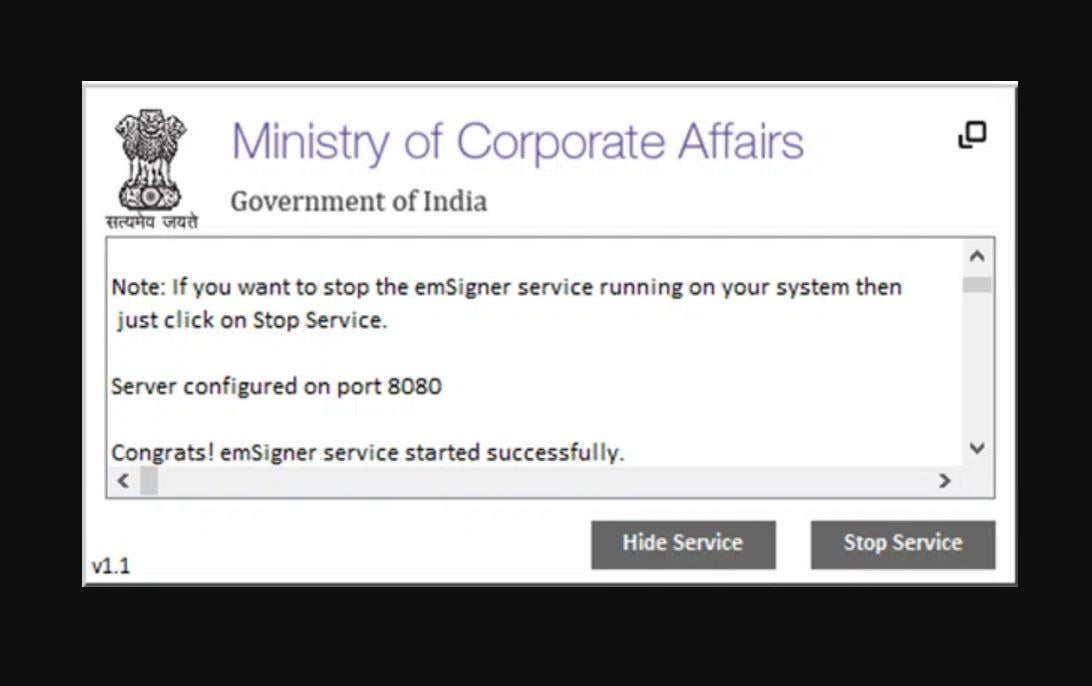
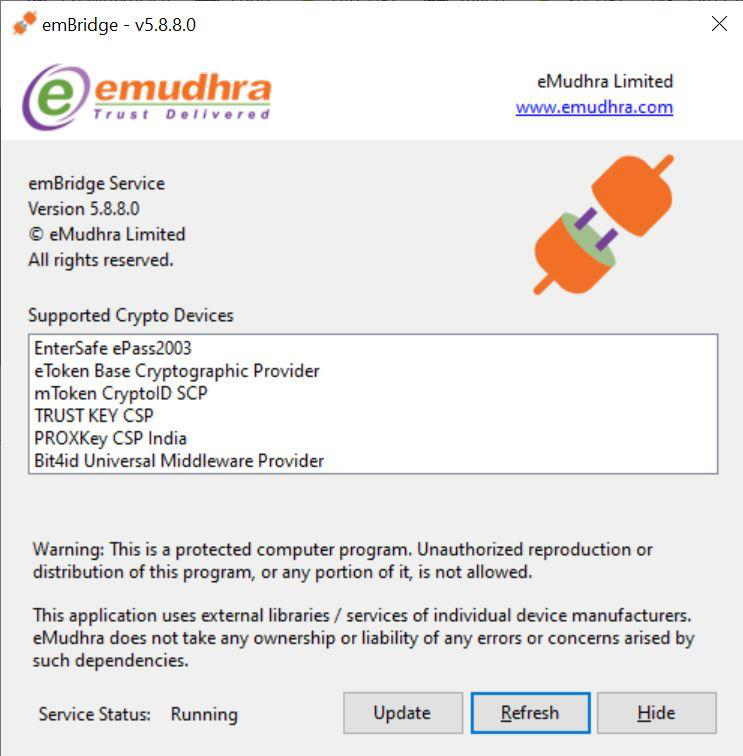
STEP 5: PIN Change will be required, if a new DSC token is being used for the first time
Please change the PIN of your DSC if you are associating a new token (for the first time) in the system.
STEP 6: Click on ‘Associate DSC’
STEP 7: A pop up will appear when ‘Associate DSC’ is clicked
Please select the DSC Token in the first field:
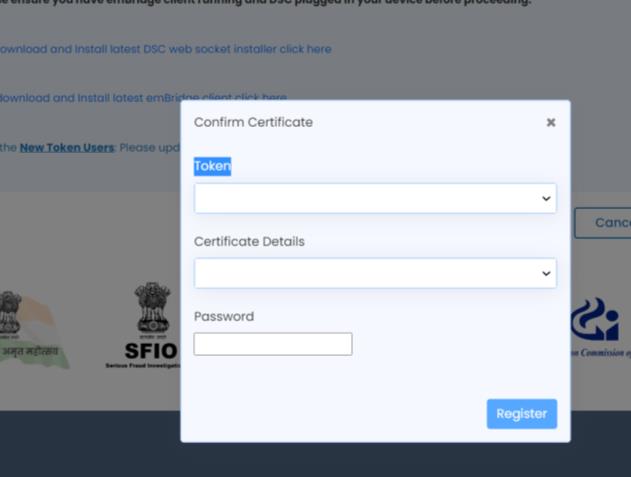
The name of the DSC holder will auto-fill in the second field ‘Certificate Details’:
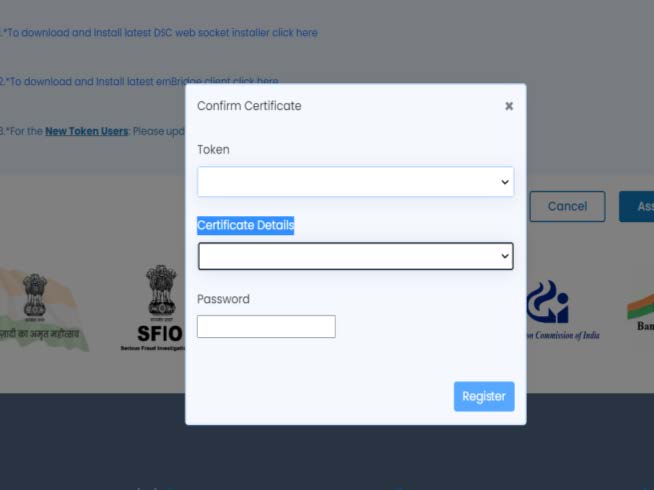
Please enter the PIN of the DSC Token in the third field ‘Password’. Please ensure to give New PIN in case PIN has been changed:
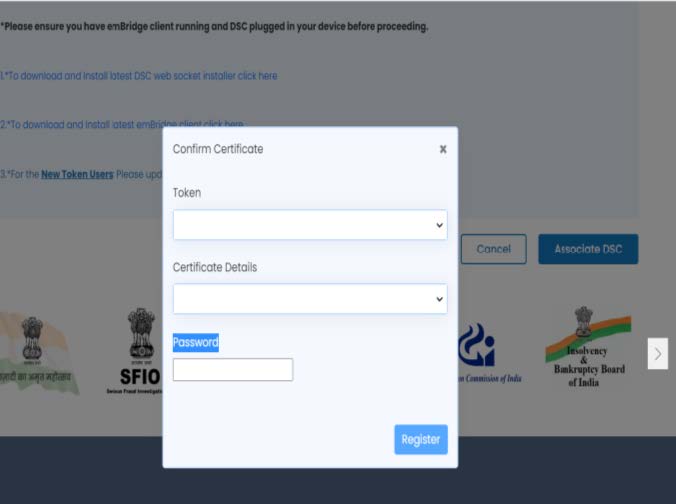
STEP 8: After entering all the details, click on ‘Register’:
STEP 9: Message will appear on the screen upon successful registration:
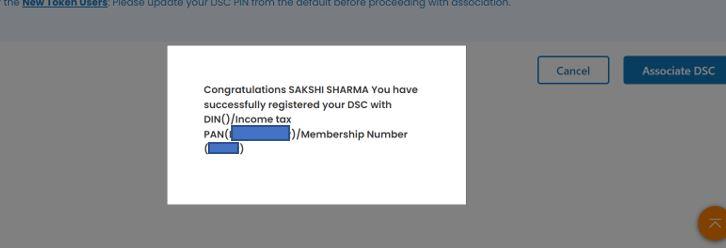
What is the process to register new DSC on MCA Portal in place of an old DSC?
Please follow all the steps as mentioned for Registration of DSC in Point 3. Below message will appear on the portal if one DSC is already associated with the user ID:
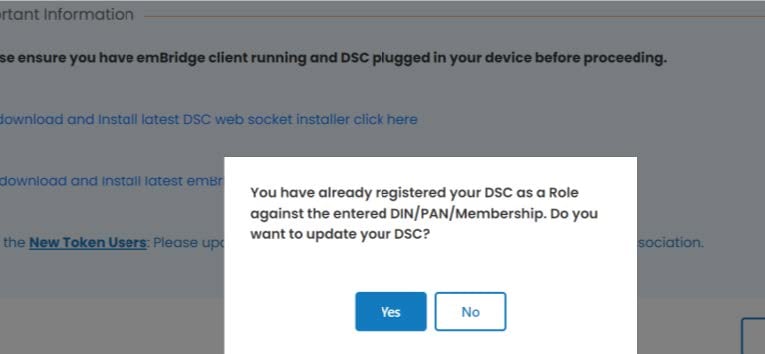
Please click on ‘Yes’, if you want to associate new DSC with your user ID. Below message will appear upon successful association:
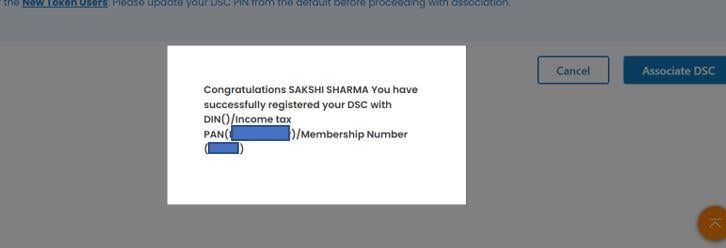
In case emsigner/ embridge fail to start, please uninstall these applications from your system. After successfully uninstalling, please re-install these applications in the system and run them as administrator.
If the screen freezes while the user clicks on ‘Associate DSC’ and no message is showing up, please follow the below steps:
STEP 1: Please change the PIN of your DSC token and retry after refreshing the screen. Please ensure that emsigner and embridge are installed and running in the system.
STEP 2: If the issue does not get resolved by Step 1, please go to Profile Upgrade page and change your Hint Question and retry after refreshing the screen. Please ensure that emsigner and embridge are installed and running in the system.
Below is the list of type of errors and their significance:
Technical Error: e7002^Customer already exist – This error appears when the DSC, which is already associated with one user ID, is being re-associated with same user ID. The user may check the DSC associated with his/her user ID in Profile Upgrade page (please refer to Point 12).
Technical Error: fail – This error comes when the DSC Association has failed. You may retry to associate the DSC following the aforementioned steps.
The DSC is already registered with another user. Kindly select the correct DSC to register – This error comes when the DSC, which is already associated with one user ID, is being re-associated with some other user ID. If the DSC is associated with one User ID on the MCA portal, it is not allowed to be associated with any other ID.
The DSC that you are trying to register is already used in the system – This error comes when the DSC, which is already associated with one user ID, is being re-associated with some other user ID. If the DSC is associated with one User ID, it is not allowed to be associated with any other ID.
The DSC that you are trying to register is already used in the system. Please visit your profile page to check the DSC associated with your account – This error comes when the DSC, which is already associated with one user ID, is being re-associated with same user ID. The user may check the DSC associated with his/her user ID in Profile Upgrade page (please refer to Point 12).
Before retrying the process to associate DSC, please clear browser cache.
To Read More Download PDF Given Below:
In case of any Doubt regarding Membership you can mail us at [email protected]
Join Studycafe's WhatsApp Group or Telegram Channel for Latest Updates on Government Job, Sarkari Naukri, Private Jobs, Income Tax, GST, Companies Act, Judgements and CA, CS, ICWA, and MUCH MORE!"