Ankita Khetan | Oct 16, 2017 |
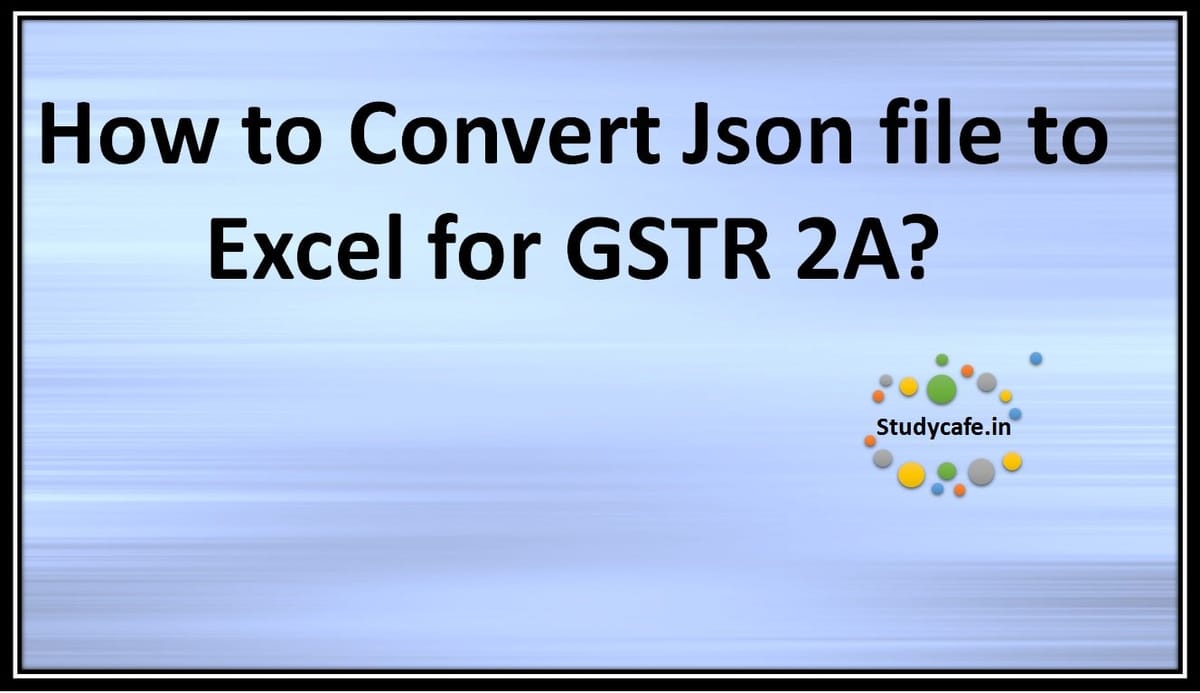
How to Convert JSON file to Excel for GSTR 2A
JSON file is a type of computer file based on Java that is easy for humans to read and write. JSON file is used by the GSTN for GST return preparation and filing. GST returns can be filed on the GST Portal using a JSON file.The Government has provided an offline GST return preparation tool that generates JSON file that can be filed on the GST Portal. GST portal allows you to download the Json file for GSTR 2A for your inward supplies. That needs to be reconciled with purchase register to check whether all the input tax credit one is eligible has been received or not.
But……. The Json file which comes from the GST Offline Utility doesn’t get directly converted into excel. That is making it very difficult for the tax payers to reconcile the entries in GSTR 2A report with purchase invoices. Matching/checking the entries one by one using the offline utility software provided by the GST Portal with your purchase invoices/register is very time consuming for the ones who have large number of invoices.
You May Also Like: GSTN Enables Excel Export option for GSTR2A
It will help you to convert the Json File which is created by the GST Portal to Microsoft Excel Format and it will make it easy to reconcile the data by using V lookup formula.
Step-1 Login to the GST portal with valid login credentials
Step-2 Go to return dashboard > select financial year & month > Click on proceed
Step-3 From Auto drafted GSTR 2A tab > Click on download
(GSTR 2A Report from the GST Portal will be downloaded)
Step-4 Download the Offline Utility software of the JSON file converter to Excel using the below link
(It will work only above version of Microsoft Excel 2010 and above)
Step-5 Convert the JSON file to CSV Format by uploading your Json file to the site. https://json-csv.com/
Step-6 Convert this to CSV Format
Step-7 Copy and Paste the data in the CSV File to the Excel Utility and pasting same using Paste Special values
Step-8 Convert the same and generate the file , you can view the excel data in the Output folder
Compiled by CA Ankita Khetan. For any queries either ask in comments section below or write to us on contact@studycafe.in
You may also like :
Tags: how to convert gstr 2a in excel, gst json to excel converter, excel utility software for converting json file to excel, gst json format to excel format converter free download, download the offline utility software of the json file converter to excel, gst json format to excel format converter download, how to download gstr 2a in excel, convert gstr 2a json to excel, gst json to excel converter, how to download gstr 2a in excel, gst json format to excel format converter, gst json format to excel format converter free download, gst json format to excel format converter download, json to excel converter software, how to view gstr 2a in excel, json to excel converter offline, gst json format to excel format converter, gst json format to excel format converter free download, json to excel converter offline, json to excel converter software, json to excel converter free download, gst json format to excel format converter download, json to excel converter online, download the offline utility software of the json file converter to excel
In case of any Doubt regarding Membership you can mail us at contact@studycafe.in
Join Studycafe's WhatsApp Group or Telegram Channel for Latest Updates on Government Job, Sarkari Naukri, Private Jobs, Income Tax, GST, Companies Act, Judgements and CA, CS, ICWA, and MUCH MORE!"