Studycafe | Jul 16, 2019 |
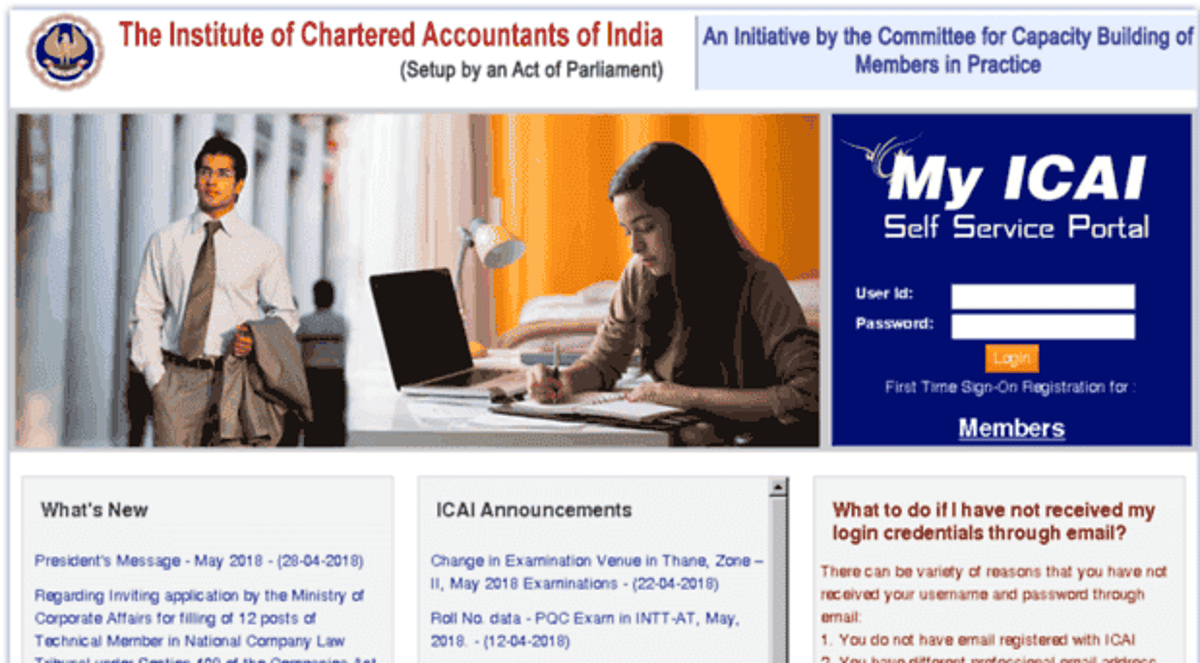
User Manual For the Articles To Logging Into ICAI SSP Portal
THE INSTITUTE OF CHARTERED ACCOUNTANTS OF INDIA
(Set up by an Act of Parliament)
As a user, you will have to login using the following URL : https://eservices.icai.org/

The user ID and password are shared separately with the users over email and SMS. Users need to use the same to login here.
1. Enter your User Id in the User ID field.
2. Enter the password in the Password field.
3. Click the Login button. The following screen appears.
Student Login

Member Login

Articleship Registration
1. Click on Articleship Menu button.
2. Click on Articleship tab.
3. The icons for articleship deed form and auditship deed form appear.

4. Click the Articleship Deed Form icon to fill the deed form.
(i). Select the Date of Commencement of Articleship.
(ii). Enter the Membership No. of the Member / Paid Assistant under whom Articleship will be done and Click on Get Details button.
(iii). Select the Firm under which Articleship will be done.
(iv). Select the Date on which Deed is made.
(v). Click on Submit.

* 1. Download the deed pdf.
2. Execute the deed on a stamp paper and keep a scanned copy ready.
3. Click on click here to edit the application and fill the registration form.

1. If you logout and login again after executing the Articleship Deed, Go to the Submitted Applications tab and click on Articleship Deed Form icon.
2. Click on view button in the Action column.
3. Click on click here to edit the application and fill the registration form.
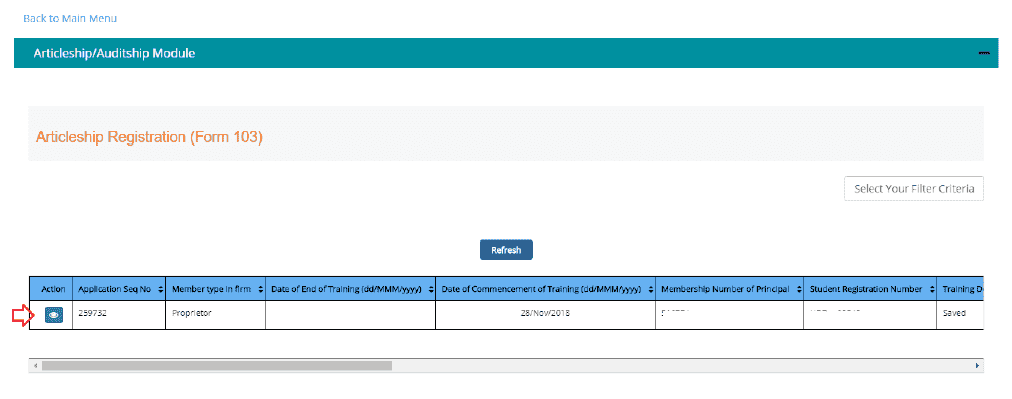
* 1. Verify the Personal Details displayed on the screen. If any changes are required, use the Profile change form to make the necessary changes.
2. Enter the mandatory details and click on Next button.

3. Verify the Qualification Details displayed on the screen. If any changes are required, use the Profile change form to make the necessary changes. Click on Next button.
4. Verify the CA Course Details displayed on the screen. If any changes are required, use the Profile change form to make the necessary changes. Click on Next button.
5. Verify the Articleship Details displayed on the screen for any previous articleship. Click on Next button.
6. Select Radio button Yes or No for Whether the articled assistant/audit clerk is actively engaged in any other business or occupation during the articleship period and Whether the articled assistant/audit clerk has taken up any other course of study – academic or professional If yes is selected, you are required to fill Form 112 using the Other Forms tab before final submit of the Registration Form. Click on Next.
7. Verify the Member Details displayed on the screen. Click I Agree and Click on Submit.

1. Now the member is required to login, verify the details and approve the registration form. The member can view the details using the Forms for Approval tab.

Member Login
2. Once approved by the member, student is required to download the PDF, get it signed by the member and upload the scanned copy of the PDF in order to complete the registration process.
3. For uploading the signed copy of the PDFs, the student is required to login again, view the registration form in the submitted applications tab, click next on all the screens and upload the signed and scanned copy of the Deed (Form 102) and Registration (Form 103) PDF on the last screen.
4. Click on Submit and Make the fee payment, if applicable.

Articleship Termination / Completion
Once the registration request has been approved by the regional office, the student gets registered for articleship under the specified member. The student can now see the articleship termination and articleship completion (can be seen only after completion of 3 years from the date of commencement of articleship) forms in the Articleship tab. In the Other Forms tab, the student can also see all the other forms which are applicable for him/her namely permission to study other course or engage in any business/occupation, secondment form, requisition form, and intimation of change of status of principal (can be seen only in case the student is registered under a paid assistant).
The member, at any time, will be able to view the Articleship Termination, Articleship Completion, Auditship Termination, Auditship Completion and Industrial Training Completion/Termination forms, and can fill and submit the same for the students who are registered under him/her.
To fill and submit the termination form following process is required-
1. Click on Articleship Menu button.
2. Click on Articleship tab.
3. The icon for articleship termination form appears.

1. Click on the icon and fill the form.
2. Select the Reason for Termination from the drop down.

3. Verify all the details displayed on the screen.
4. Select the date of termination and enter the no of leaves in days carefully and correctly. The details cannot be modified once submitted.
5. Enter the stipend details and click on Next button.

6. Enter the correct details of the Member In-charge Training, if applicable.
7. Enter the details of the work done only for the period served. Type 0 (zero) in the remaining non applicable fields.

8. Enter the details of any professional training programs attended during current articleship, if applicable. Up to 3 records can be entered using the Add New Row button.
9. Enter the general remarks given by the member about the students conduct during the articleship period. Click on Next button.

10. Upload the required document in support of the reason of termination mention on the first screen. Click on Submit.

11. Download the PDF which is generated, get it signed by the Members (Principal and MIT) and upload the scanned copy using the Edit Application feature as elaborated above in the Articleship Registration section.
Articleship Termination on Death of Principal
1. Click on the icon and fill the form.
2. Select the Reason for Termination as Termination on Death of Principal, from the drop down.

3. Select the Name of the Surviving Partner from the drop down, in case the training is being done in a Partnership firm or Type the Name of the Legal Representative of the Principal in case the training is done in a Proprietor Firm. Legal Representative can be any Legal Heir (Blood Relative of the Member or Husband/Wife). Follow the same steps as given above in normal termination.

Articleship Completion
1. Click on the icon and fill the form.
2. Select the Reason for Termination as Termination on Death of Principal, from the drop down.

3. Select the Name of the Surviving Partner from the drop down, in case the training is being done in a Partnership firm or Type the Name of the Legal Representative of the Principal in case the training is done in a Proprietor Firm. Legal Representative can be any Legal Heir (Blood Relative of the Member or Husband/Wife).

In case of any Doubt regarding Membership you can mail us at [email protected]
Join Studycafe's WhatsApp Group or Telegram Channel for Latest Updates on Government Job, Sarkari Naukri, Private Jobs, Income Tax, GST, Companies Act, Judgements and CA, CS, ICWA, and MUCH MORE!"