Reetu | Dec 7, 2019 |
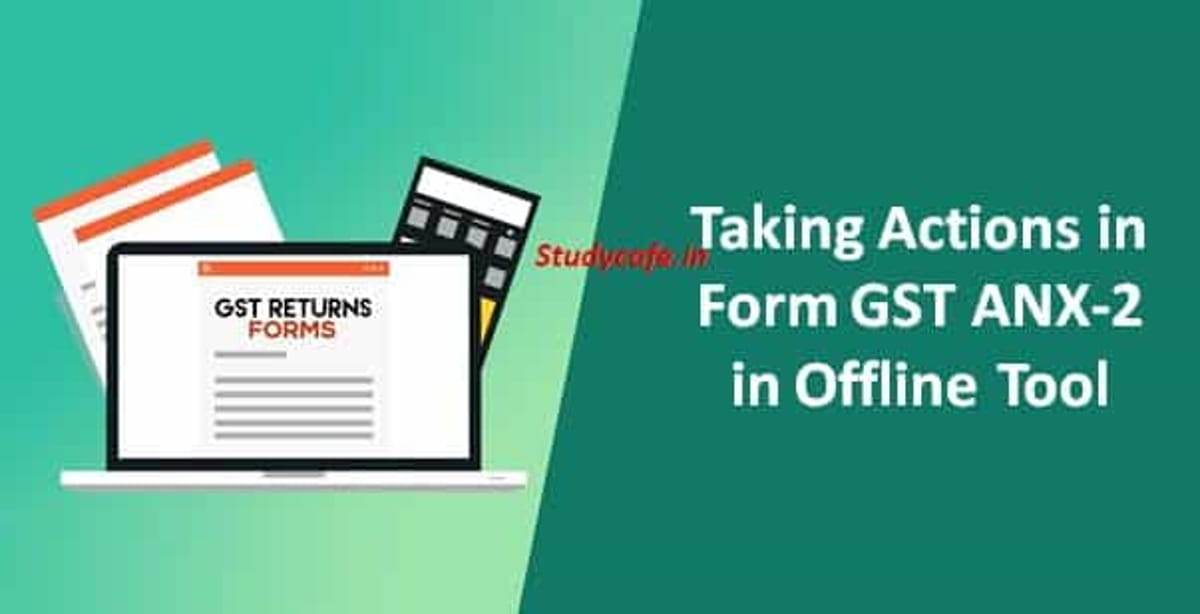
Taking Actions in Form GST ANX-2 in Offline Tool
1. How Offline tool can be used to take actions in Form GST ANX-2
Offline tool can be used for taking actions in auto-populated details in the Form GST ANX-2 by the taxpayers. Taxpayer can also download Form GST ANX-2 JSON file from GST portal to view/ take action on the documents as part of downloaded JSON in the offline tool.
2. What are the steps for preparing Form GST ANX-2
Steps for preparing Form GST ANX-2 are :
Offline
1. Download and Install the “GST New Returns Offline Tool”.
2. Enter GSTIN, Financial Year and Tax Period.
3. Download Form GST ANX-2 JSON from GST Portal after logging in.
4. Open Downloaded GST ANX-2 JSON in Offline Tool.
5. Take action on auto-populated details.
6. Generate JSON File for upload.
Online
7. Upload Generated JSON on GST Portal.
8. In case of records with error, download the error JSON file.
Offline
9. Import the error JSON file in the tool and correct the error tool.
10. Generate JSON File again for upload.
Online
11. Upload Generated JSON after logging into the GST Portal.
12. Actions are populated against respective tables in GST Portal.
13. Preview and Download Form GST ANX-2.
3. What are the different tables on which I can take action in GST ANX-2 using Offline Tool
Action can be taken only in Table 3A in Form GST ANX-2 Offline Tool. Table 4 and 5 are for view only.
4. Can I take action on auto-populated data in an excel file and then import the same in GST ANX-2 using Offline Tool
Action on auto-populated data in Form GST ANX-2 can be taken in Offline tool only. You cannot take action in a separate Excel/csv file and then import the same in Offline tool.
5. Is it mandatory for me to take action on all documents appearing in my GST ANX-2
No, it is not mandatory for you to take action for all the documents. You may choose to either accept, reject or keep the document pending by selecting the appropriate button. However, if you don’t take any action (i.e. Accept, Reject, Pending), the document will be treated as deemed accepted on filing of return.
6. Can I edit details in GST ANX-2 using Offline Tool
You cannot edit any details in GST ANX-2 using Offline Tool.
7. I have a large number of inward supplies. How can I view the details
You may view details of GST ANX-2 Supplier wise or Document wise using offline tool. You can also use search, select/hide column sort and filter facilities to view the data as per your convenience. you can also download the details in excel or csv format.
8. Can I change actions taken on details in GST ANX-2 using Offline Tool
Yes, you can change the action any number of times till the return is filed on the GST Portal.
9. What actions can be taken in GST ANX-2 in a document
You can take following actions in a document in GST ANX-2 using offline tool :
10. What is “VIEW DRAFT TABLE 4 OF RETURN” button
Once you click the VIEW DRAFT TABLE 4 OF RETURN button, the Summary of Inward Supplies for claiming ITC is displayed. This table displays the input tax credit that would be auto-drafted in Table 4(A) of Return based on the action take in table 3A (B2B, SEZWP, SEZWOP and DE) as well as details auto-drafted in Table 5 (ISD). Offline tool will auto fill the details in draft return page based on the details available and action taken in various tables.
11. Can I view summary of actions taken by me
You can view inward supplies summary by clicking on the tab View Summary of GST ANX-2. This table is auto updated based on the action taken by you. Summary can be viewed for any of the status – All, Actions, Accepted, Rejected or Pending.
12. Can I save the details of GST ANX-2 in Excel
Yes, you can save the details available in your GST ANX-2 in an Excel file by using the option Export to Excel.
13. What are the steps to be taken after I have taken actions in GST ANX- 2
After you have taken actions in GST ANX-2, generate JSON file using the ‘Generate JSON file to Upload’ tab and further log in to the GST portal to upload the generated file.
Matching Tool
14. From where can I download the Purchase Register template
Purchase Register template can be downloaded along with the New Returns Offline tool and is available inside the zipped folder.
15. Can I maintain my Purchase Register in a format other than provided on GST portal
Purchase register maintained in a format other than the template provided as part of New Returns offline tool will not be imported into the tool.
16. What will happen once the Purchase Register is imported in the Offline Tool
Once the Purchase Register is imported in the Offline Tool, you can :
17. What are different categories of matching results
There are six categories of matching results available in the tool, as explained in table below :
| Categories of matching results | Matching Parameters |
| Exact match (All 7 parameters match) | 1. GSTIN 2. Document type 3. Document number 4. Document date 5. Total taxable value 6. Total tax amount <Sum of IGST+CGST+SGST+CESS> 7. Tax amount head wise |
| Partial match (6 out of 7 parameters match) | Partial Match is where GSTIN and Document type match and there is mismatch in only one parameter among the following listed parameters in GST ANX-2 and PR : 1. Document number 2. Document date 3. Total taxable value 4. Total tax amount <Sum of IGST+CGST+SGST+CESS> 5. Tax amount head wise |
| Probable match (6 out of 7 parameters match) | Probable Match, if there is mismatch in one parameter among the parameters listed at Sr. no. 1 & 2. However, parameters 3 to 7 are matching in GST ANX-2 and PR: 1. GSTIN 2. Document type 3. Document number 4. Document date 5. Total taxable value 6. Total tax amount <Sum of IGST+CGST+SGST+CESS> 7. Tax amount head wise |
| Unmatched | A record is said to be Unmatched, with a score of 4/7 or 5/7, if the following parameters match : · GSTIN · Document type · Document number <Including approximation logic, if any> · Document date BUT there is a mismatch on one or more of following parameters, beyond the tolerance limit set : · Total taxable value · Total tax amount <Sum of IGST+CGST+SGST+CESS> · Tax amount head wise · Integrated tax · Central tax · State/UT tax · CESS |
| In GST ANX-2 but not in PR | All documents that exist in GST ANX-2, but could not be found in PR, (i.e. not classified in any of the Categories of matching results above), will be classified in this category. |
| In PR but not in GST ANX-2 | All documents that exist in PR, but could not be found in ANX-2, (i.e. not classified in any of the Categories of matching results above), will be classified in this category. |
18. What is a Matching Tool
Taxpayer can match the auto drafted documents in GST ANX-2 with his purchase register. Taxpayer first opens the ANX-2 JSON file (downloaded from GST portal) by clicking on ‘Open Annexure of Inward supplies (ANX-2). Then, navigate to GST ANX-2 Dashboard > Matching Tool > Import Purchase Register to import the purchase register (maintained in template provided along with the tool). Once both files are successfully processed by tool, taxpayer may proceed with matching. Matching enables the taxpayer to recognize the differences in the documents uploaded by the supplier and auto-drafted in GST ANX-2 as compared to details recorded in his purchase register.
For Regular Updates Join : https://t.me/Studycafe
In case of any Doubt regarding Membership you can mail us at [email protected]
Join Studycafe's WhatsApp Group or Telegram Channel for Latest Updates on Government Job, Sarkari Naukri, Private Jobs, Income Tax, GST, Companies Act, Judgements and CA, CS, ICWA, and MUCH MORE!"