Sushmita Goswami | Nov 19, 2021 |
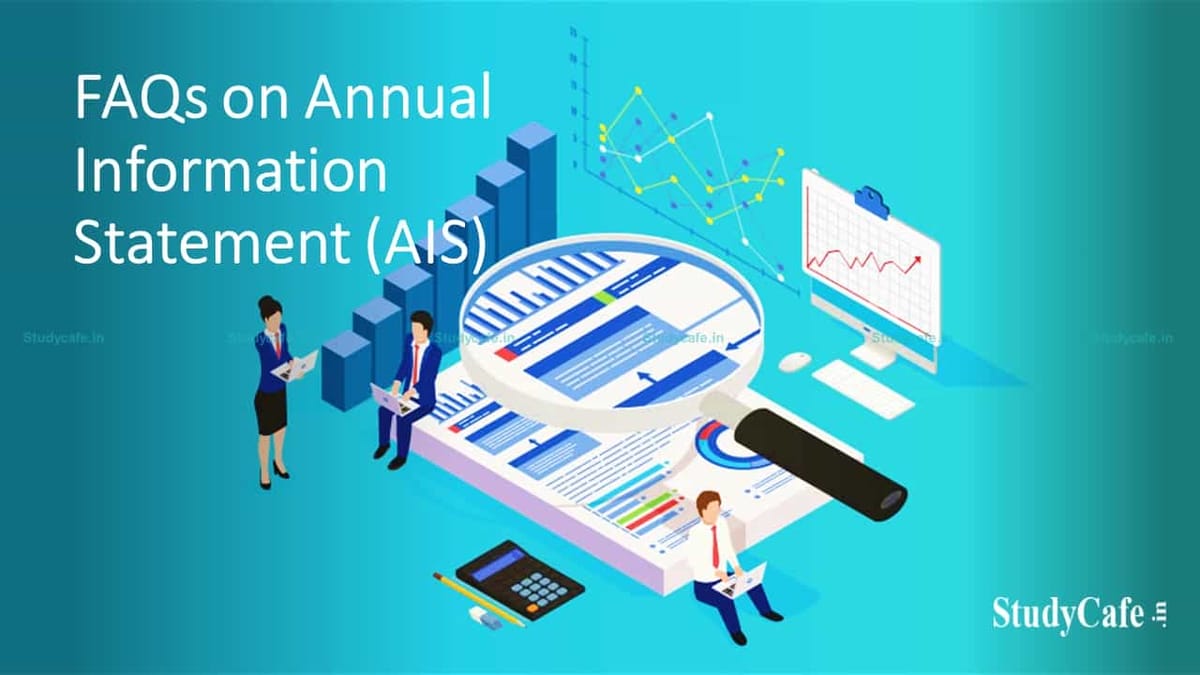
FAQs on Annual Information Statement (AIS)
1. What is Annual Information Statement?
Annual Information Statement (AIS) is comprehensive view of information for a taxpayer displayed in Form 26AS. Taxpayer can provide feedback on information displayed in AIS. AIS shows both reported value and modified value (i.e. value after considering taxpayer feedback) under each section (i.e. TDS, SFT, Other information).
The objectives of AIS are:
2. What are the salient Features of AIS?
Salient Features of AIS are:
3. What are the key AIS functionalities for taxpayer?
The functionalities under AIS for taxpayer are:
1. What is Taxpayer Information Summary (TIS)?
Taxpayer Information Summary (TIS) is an information category wise aggregated information summary for a taxpayer. It shows processed value (i.e. value generated after deduplication of information based on pre-defined rules) and derived value (i.e. value derived after considering the taxpayer feedback and processed value) under each information category (e.g. Salary, Interest, Dividend etc.). The derived information in TIS will be used for prefilling of return, if applicable.
The functionalities under TIS are:
Feedback needs to be provided at information level in AIS
1. How can I access my AIS through Portal?
Step 1: Login to the Income Tax e-filing Website by using the URL https://www.incometax.gov.in/.
If you are a new user, please click on “Register” on the e-filing portal and select your user type. Once user type is selected, all the mandatory fields are to be filled up and after a successful registration, you can login to the e-filing portal.
Step 2: Click on “Annual Information Statement (AIS)” under “Services” tab from the e-filing portal after successful login on e-filing portal.
Step 3: Navigate to AIS Homepage. View Taxpayer Information summary (TIS) and Annual Information Statement (AIS).
1. How can I view the Annual Information Statement for a specific Financial Year (FY)?
You can access the Annual Information Statement functionality by following below mentioned steps:
Step 1: Login to URL https://www.incometax.gov.in/
Step 2: Click on “Annual Information Statement (AIS)” under “Services” tab from the e-filing portal after successful login on e-filing portal.
Step 3: Click on AIS tab, on the homepage.
Step 4: Select the relevant FY and click on AIS tile to view the Annual Information Statement.
For more details, kindly refer Annual Information Statement User Guide available in “Resources” section at AIS Homepage.
2. What is the different types of information shown in AIS?
The information shown on AIS is divided in two parts:
PART A- General Information
Part-A displays general information pertaining to you, including PAN, Masked Aadhar Number, Name of the Taxpayer, Date of Birth/Incorporation/ Formation, mobile number, e-mail address and address of Taxpayer.
PART- B
3. What data is shown in TDS/TCS information tab?
Under this tab, information related to tax deducted/collected at source is displayed. You will be able to view the information category, information code, information description, information source, information count, and total amount related to the information.
4. What data is shown in SFT Information tab?
Under this tab, information received from reporting entities under SFT is displayed. You will be able to view the information category, information code, information description, information source, information count, and total amount related to the information.
5. What data is shown in Payment of Taxes tab?
Under this tab, you will be able to view tax payment details including the Major head, Minor head, Assessment Year, Tax, Surcharge, Education Cess, Other, Total Tax, Date of Deposit and Challan Identification Number (CIN)
6. What is shown in Demand and Refund tab?
Demand- Under this tab, you will be able to view the details relating to demand (the same will be released soon)
Refund- Under this tab, you will be able to view Assessment year, mode, nature of refund, amount of refund paid and date of refund payment.
7. What data is shown in Other Information tab?
Details of the information received from the other sources, such as data pertaining to Annexure II salary, Interest on refund, Outward Foreign Remittance/Purchase of Foreign Currency etc., is displayed here. Under this tab, you will be able to view the information category, information code, information description, information source, amount description and total amount related to the information.
8. What is inactive Information?
The information is marked as Inactive if an information source/Reporting Entity corrects/deletes an information reported earlier by it.
9. What is Reported Value?
Reported Value refers to information value as reported by the information source/Reporting Entity against a PAN.
10. I am not able to view information in specific source wise information in AIS, what can be the issue?
In the case where the information record under specific source wise information of AIS, exceeds a defined size (currently 1500 records), the same might not be completely visible on portal. For viewing the AIS (with all information details), please download the PDF/ JSON file of AIS from the download option available on AIS tile. You can also refer to FAQs relating to Download AIS.
11. I am not able to understand the information displayed in my AIS?
In case you are facing difficulty in understanding the information displayed in the AIS, you can enable context specific help by following below mentioned steps:
Step 1: Click on bulb icon present at the top right of the portal screens to enable context specific help.
Step 2: Hover the mouse pointer across information where you are facing difficulty to view the bulb icon.
Step 3: Click on the bulb icon besides the information to view tooltip style information description and related guide.
Step 4: Click on keywords within related guide to view information description and related guide for the keyword clicked
Step 5: Click anywhere outside of the tooltip style window to close the information description.
Kindly note that the bulb icon besides information will only be visible on hover if information description is available for the page element.
12. Why is the system showing only 100 information under the information source where there exist more than 100 information?
Currently the system is displaying 100 information/ transaction details in AIS under each information source. To view all records, download AIS PDF/ JSON and use AIS utility (to be released soon) to provide feedback.
13. Why is the system showing a difference of one or two rupees in the Amount column in source wise aggregated information?
The difference in the Amount column of source wise aggregated information of one or two rupees may be occurring because of rounding off of decimals.
1. How do I download Annual Information Statement (AIS) in PDF format on Portal?
You can download Annual Information Statement (AIS) in PDF format by following below mentioned steps on the portal:
Step 1: Click on “Annual Information Statement (AIS)” under “Services” tab from the e-filing portal after successful login on e-filing portal.
Step 2: Click on download icon available under Annual Information Statement tab to download the statement.
Step 3: Click on “AIS – PDF” and download. The downloaded PDF will be password protected. To open the file, you will need to enter the combination of the PAN (in upper case) and the date of birth in case of individual taxpayer or date of incorporation/ formation for non-individual taxpayer in the format ddmmyyyy without any space. For example, if the PAN is AAAAA1234A and the date of birth is 21st January 1991 then your password will be AAAAA1234A21011991.
For more details, kindly refer Annual Information Statement User Guide available in “Resources” section at Compliance Portal.
2. How do I download Annual Information Statement (AIS) in JSON format on Portal?
You can download Annual Information Statement (AIS) in JSON format by following below
mentioned steps on the portal:
Step 1: Click on “Annual Information Statement (AIS)” under “Services” tab from the e-filing portal after successful login on e-filing portal.
Step 2: On AIS homepage, click on download icon available under Annual Information Statement tile to download the statement.
Step 3: Click on “AIS – JSON” and download. The JSON file can be used to provide feedback through AIS Utility.
For more details, kindly refer Annual Information Statement User Guide available in “Resources” section on Compliance Portal.
3. What is AIS Consolidated Feedback file?
After submitting the feedback of the Annual Information Statement (AIS), you can download the AIS consolidated feedback file (PDF). It will help the taxpayers to view all their AIS feedback (other than feedback, ‘Information is correct’) related information in one pdf for easy understanding.
4. How do I download AIS Consolidated Feedback (ACF) on Portal?
You can download AIS Consolidated Feedback (ACF) by following below mentioned steps:
Step 1:Click on “Annual Information Statement (AIS)” under “Services” tab from the e-filing portal after successful login on e-filing portal.
Step 2:On AIS homepage, click on download icon available under Annual Information Statement tile to download the statement.
Step 3: Click on “AIS Consolidated Feedback (PDF)” and download.
The downloaded PDF will be password protected. To open the file, you will need to enter the combination of the PAN (in upper case) and the date of birth in case of individual taxpayer or date of incorporation/ formation for non-individual taxpayer in the format ddmmyyyy without any space. For example, if the PAN is AAAAA1234A and the date of birth is 21st January 1991 then your password will be AAAAA1234A21011991.
5. What is the format of password to open the AIS Consolidated Feedback (PDF) file?
AIS Consolidated Feedback (PDF) will be password protected. To open the file, you will need to enter the combination of the PAN (in upper case) and the date of birth, in case of individual taxpayer, or date of incorporation/formation for non-individual taxpayer in the format ddmmyyyy (without any space). For example, if the PAN is AAAAA1234A and the date of birth is 21st January 1991 then your password will be AAAAA1234A21011991.
6. Why am I not able to download files from AIS Portal?
If the files that you are trying to download exceed a size limit of defined records (currently 1500 records), then you will not be able to download the PDF files. In such scenario, please download the AIS JSON file.
To Read More Download PDF Given Below:
In case of any Doubt regarding Membership you can mail us at [email protected]
Join Studycafe's WhatsApp Group or Telegram Channel for Latest Updates on Government Job, Sarkari Naukri, Private Jobs, Income Tax, GST, Companies Act, Judgements and CA, CS, ICWA, and MUCH MORE!"