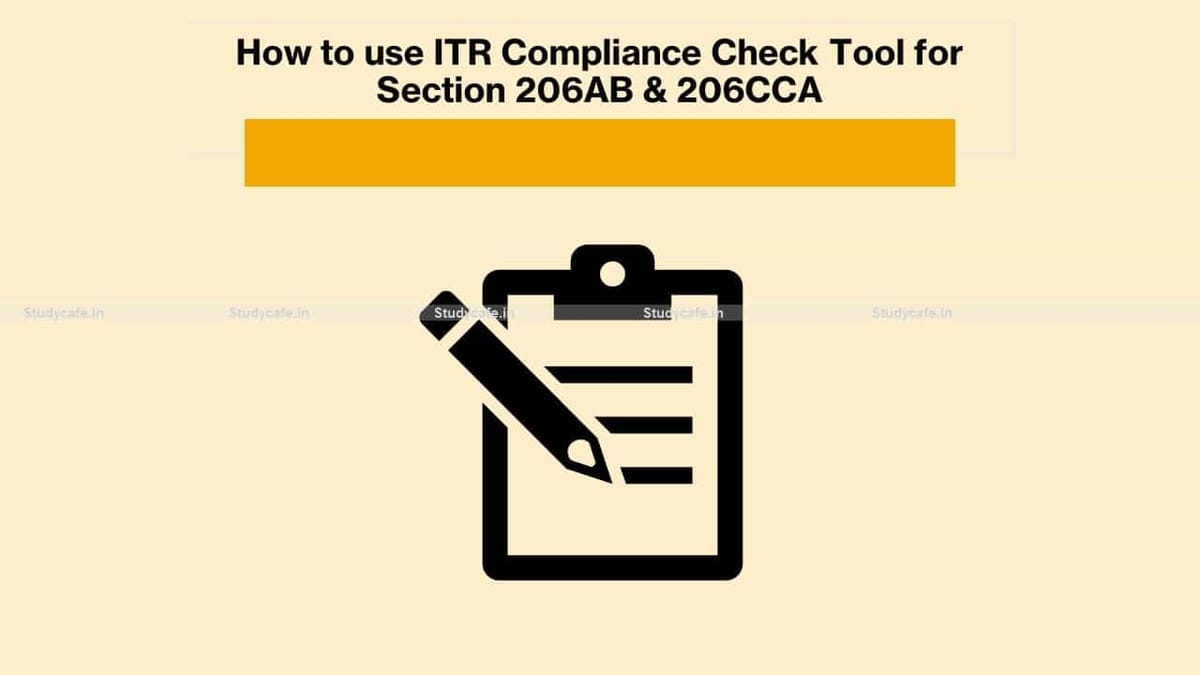How to use ITR Compliance Check Tool for Section 206AB & 206CCA
1.1 Legal Framework
1. What is the legal framework of ‘Compliance Check for Section 206AB & 206CCA’ functionality?
Via Finance Act 2021, Section 206AB and 206CCA are inserted in the Income-tax Act,1961 (effective from 1st July 2021). These sections impose a higher TDS/TCS rate on the “Specified Persons”, as defined in these sections.
In view of the above, Income Tax Department has facilitated a new functionality “Compliance Check for Section 206AB & 206CCA” to facilitate tax deductors/collectors to verify if a person is a “Specified Person” as per section 206AB & 206CCA. This functionality is made available through Reporting Portal of the Income-tax Department (https://report.insight.gov.in).
2. Who is a specified person as section 206AB and 206CCA?
As per section 206AB & 206CCA, Specified Person,
“means a person who has not filed the returns of income for both of the two assessment years relevant to the two previous years immediately prior to the previous year in which tax is required to be deducted, for which the time limit of filing return of income under sub-section (1) of section 139 has expired; and the aggregate of tax deducted at source and tax collected at source in his case is rupees fifty thousand or more in each of these two previous years:
Provided that the specified person shall not include a non-resident, who does not have a permanent establishment in India.
Explanation- For the purposes of this sub-section, the expression “permanent establishment” includes a fixed place of business through which the business of the enterprise is wholly or partly carried on.”
1.2 Registration
1. Who can use the “Compliance Check for Section 206AB & 206CCA” functionality?
Principal Officers of tax deductors & collectors who are registered with the Reporting Poral though TAN can use the functionality “Compliance Check for Section 206AB & 206CCA”.
2. What are the steps in registration for “Compliance Check for Section 206AB & 206CCA” functionality?
Following steps to be followed in registration for this functionality.

How to use ITR Compliance Check Tool for Section 206AB & 206CCA
- Step: 2 On the left sidebar of the Reporting Portal homepage, click on Register button.
- Step: 3 User is redirected to the e-filing login page.
Or
- Step: 4 Directly navigated to e-filing portal through http://www.incometax.gov.in/
- Step: 5 Log in to e-filing using e-filing login credential of TAN.
- Step: 6 Under “Pending Actions”, select “Reporting Portal”.
- Step: 7 After being redirected to the Reporting portal, select New Registration option and click Continue.
- Step: 8 On the next screen, select the Form type as Compliance Check (Tax Deductor & Collector). The Entity Category will be displayed based on the category in which TAN is registered at e-filing. Click Continue to navigate to entity details page.
- Step: 9 Enter relevant entity details on entity details page and click on “Add Principal Officer” button to add Principal Officer.
- Step: 10 Enter Principal Officer details on the Principal Officer Details page.
- Step: 11 If more users such as Nodal Officer, Alternate Nodal Officer and other users are to be registered at this instance, adding the details of such users can be continued, otherwise the same can be done after registration also.
- Step: 12 Click on Preview button to view the entered entity and principal officer details.
- Step: 13 Click on Submit button to submit the registration request.
- Step: 14 Acknowledgement receipt of registration request is provided through portal and the same will also be shared through an email notification to the Principal Officer.
- Step: 15 Once the registration request is approved by Income tax Department, email notification will be shared with the Principal Officer along with ITDREIN details and login credentials.
1.3 Accessing ‘Compliance Check for Section 206AB & 206CCA’ Functionality
1. How can the Principal Officer access the “Compliance Check for Section 206AB & 206CCA” functionality?
Following mentioned steps to be performed by the Principal Officer (user) to access the functionality:
- Step: 1 Go to Reporting Portal at URL https://report.insight.gov.in.
- Step: 2 On the left sidebar of the Reporting Portal homepage, click the Login button.
- Step: 3 Enter the required details (of Principal Officer) in the respective fields (PAN and Password as received in the email or updated password) and click Login to continue.
- Step: 4 If user’s PAN is registered for multiple Forms & ITDREIN, the user needs to select Form type as Compliance Check (Tax Deductor & Collector) and associated ITDREINs from the drop- down.
- Step: 5 After successfully logging in, the home page of Reporting Portal appears.
- Step: 6 Click on Compliance Check for Section 206AB & 206CCA link provided as shortcut on left panel.
1.4 Using ‘Compliance Check for Section 206AB & 206CCA’ Functionality
1. What are the various modes available in the functionality for verifying the Specified Person status of a PAN as per section 206AB & 206CCA?
Through the functionality, principal officers of registered tax deductors or collectors can verify if any person (PAN) is a “Specified Person” as defined in Section 206AB & 206CCA, by searching the PAN(s) through the following two modes:
- PAN Search: To verify for single PAN
- Bulk Search: To verify for PANs in bulk
2. How to access the functionality in “PAN Search” mode and what is the output displayed?
Steps to use the functionality in PAN Search mode are as below:
- Step 1: Select PAN Search tab under Compliance Check for Section 206AB & 206CCA functionality.
- Step 2: Enter valid PAN & captcha code and click Search.
Following output result will be displayed upon entering a valid PAN & captcha code. Output result will not be shown if Invalid PAN is entered.
Output Result-
- Financial Year: Current Financial Year.
- PAN: As provided in the input.
- Name: Masked name of the Person (as per PAN).
- PAN Allotment date: Date of allotment of PAN.
- PAN-Aadhaar Link Status: Status of PAN-Aadhaar linking for individual PAN holders as on date. The response options are Linked (PAN and Aadhaar are linked), Not Linked (PAN & Aadhaar are not linked), Exempt (PAN is exempted from PAN-Aadhaar linking requirements as per Department of Revenue Notification No. 37/2017 dated 11th May 2017) or Not-Applicable (PAN belongs to non- individual person).
- Specified Person u/s 206AB & 206CCA: The response options are Yes (PAN is a specified person as per section 206AB/206CCA as on date) or No (PAN is not a specified person as per section 206AB/206CCA as on date).
- User can also click PDF icon to download the details in PDF format.
(Output will also provide the date on which the “Specified Person” status as per section 206AB and 206CCA is determined.)
3. How to access the functionality in “Bulk Search” mode?
Steps to use this functionality in Bulk Search mode are as below:
- Step 1: Select “Bulk Search” tab.
- Step 2: Download the CSV Template by clicking on “Download CSV template” button.
- Step 3: Fill the CSV with PANs for which “Specified Person” status is required. (Provided PANs should be valid PANs and count of PANs should not be more than 10,000).
- Step 4: Upload the CSV by clicking on “Upload CSV” button.
- Step 5: Uploaded file will start reflecting with Uploaded status. The description of fields shown under “Bulk Search” tab are as below:
- Upload Date – Date of CSV upload
- Financial Year – For which the bulk file was uploaded
- Request ID – Unique ID for each request
- Records – No. of PANs submitted by user in CSV
- User Name – Name of the user who uploaded the CSV
- Status – Status of the request will be as follows:
- Uploaded – The CSV has been uploaded and pending for processing.
- Available – Uploaded CSV has been processed and results are ready for download.
- Downloaded – The user has downloaded the output results CSV.
- Link Expired – Download link has been expired.
- Last Activity Date – Date of last activity (User)
- Step 6: Download the output result CSV once status is Available by clicking on Available link. Step 7: After downloading the file, the status will change to Downloaded and after 24 hours of availability of the file, download link will expire and status will change to Link Expired.
4. What is the limit to upload PANs in one CSV file in Bulk Search Mode?
The limit to upload PANs in one CSV file is 10,000.
5. What is ‘Records’ in Bulk Search mode?
‘Records’ column shows a count of PANs uploaded in the CSV file.
6. What are the different request statuses in Bulk Search mode?
Request statuses are as follows:
- Uploaded – The CSV has been uploaded and pending for processing.
- Available – Uploaded CSV has been processed and results are ready for download.
- Downloaded – The user has downloaded the output results CSV.
- Link Expired – The download link has been expired.
7. What details will be available in the Output Result CSV file for Bulk Search?
Output result CSV file will have the following details:
- Financial Year: Current Financial Year
- PAN: As provided in the input. Status shall be “Invalid PAN” if provided PAN does not exist.
- Name: Masked name of the Person (as per PAN).
- PAN Allotment date: Date of allotment of PAN.
- PAN-Aadhaar Link Status: Status of PAN-Aadhaar linking for individual PAN holders as on date. The response options are Linked (PAN and Aadhaar are linked), Not Linked (PAN & Aadhaar are not linked), Exempt (PAN is exempted from PAN-Aadhaar linking requirements as per Department of Revenue Notification No. 37/2017 dated 11th May 2017) or Not-Applicable (PAN belongs to non-individual person).
- Specified Person u/s 206AB & 206CCA: The response options are Yes (PAN is a specified person as per section 206AB/206CCA as on date) or No (PAN is not a specified person as per section 206AB/206CCA as on date).
(Output will also provide the date on which the “Specified Person” status as per section 206AB and 206CCA is determined.)
StudyCafe Membership
Join StudyCafe Membership. For More details about Membership Click Join Membership Button
Join MembershipIn case of any Doubt regarding Membership you can mail us at contact@studycafe.in