The procedures for downloading a capital gains statement for the purpose of ITR filing are quite simple and potentially different.
Anshumaan Das | Jul 12, 2024 |
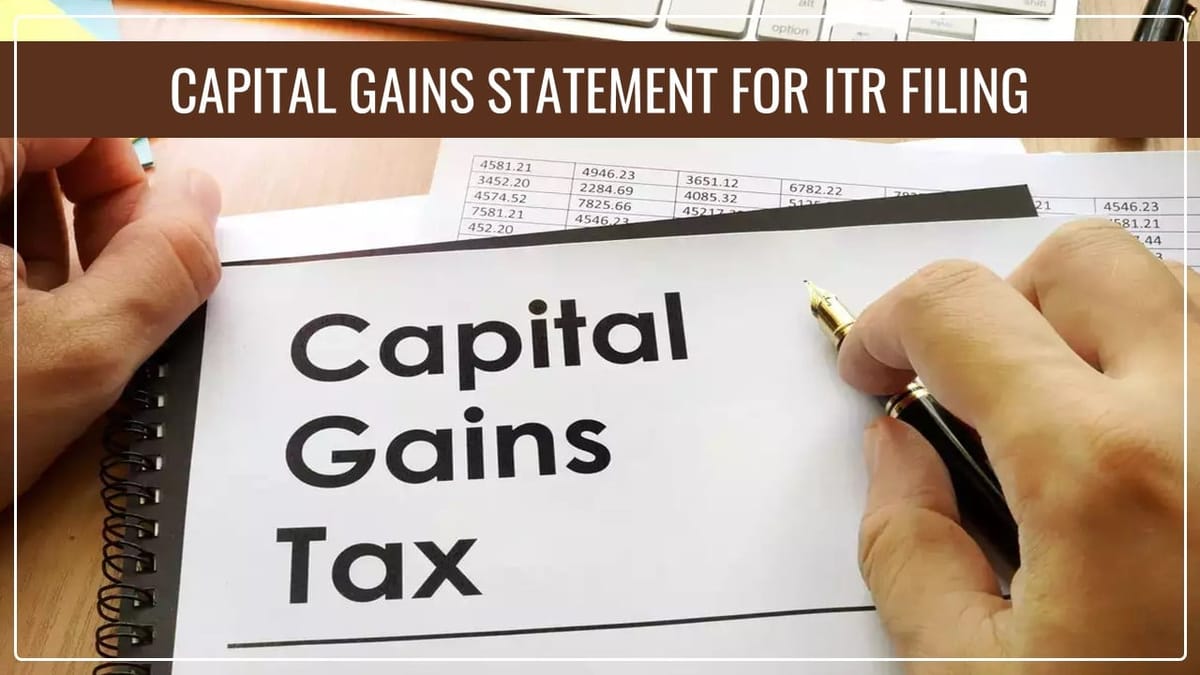
How to Download Capital Gains Statement for ITR Filing 2023-24
The gains or losses arrived at when disposing of the capital assets are summarized in a statement of Income Tax Return (ITR) capital gains. It is important, especially when it comes to declaring accurate information on the income subject to tax and computation for the correct capital gains tax to be paid. Other records like the date of purchase, value of the asset at the time of purchase, date of selling, amount received and net amounts are usually included in this statement.
The procedures for downloading a capital gains statement for the purpose of ITR filing are quite simple and potentially different depending on the specific platform or brokerage firm that is being used. Below there is a step-by-step guide:
Step 1: Log in to your brokerage account
This is done by opening your browser on your computer and then typing the URL address of the brokerage firm you intend to open an account with. Typically, you are required to type in your login data (login name and password).
Identify the tab that links you to the document and the account report section. This could be under titles such as “Reports”, “Documents” and “Statements” among other such options as “Tax Information.” Place the link that is related to profits that are related to capital. The kind of option that can be identified can pertain to tax reports or capital gains statements, among others.
Step 3: Choose the Financial Year
Select a financial year relevant to the capital gains statement you want. For example, to file an ITR for 2023–2024, select that season. In case requisite, apply some filters. Some places can have options for filtering by transaction type, for instance, short-term capital gains and long-term capital gains.
Step 4: Downloading the Statement
To get the statement, one needs to press the download button. The format that the file could be in is PDF, Excel, or CSV, among others; select from the options. You should save it in a place within your computer that you can conveniently access at a later time.
Step 5: Evaluate the Report
Open the downloaded document and review the specifics to ensure that all transactions are properly listed. Check the correctness by comparing it to your records.
Step 6: How to save it in your ITR filing portal
Open the Home Page of the Income Tax Department’s e-filing portal. Go to the right place where you will be uploading such documents as “Income Sources” or “Capital Gains”. Saved that statement based on their specifications. Remember to follow their approved format instructions.
In case of any Doubt regarding Membership you can mail us at contact@studycafe.in
Join Studycafe's WhatsApp Group or Telegram Channel for Latest Updates on Government Job, Sarkari Naukri, Private Jobs, Income Tax, GST, Companies Act, Judgements and CA, CS, ICWA, and MUCH MORE!"